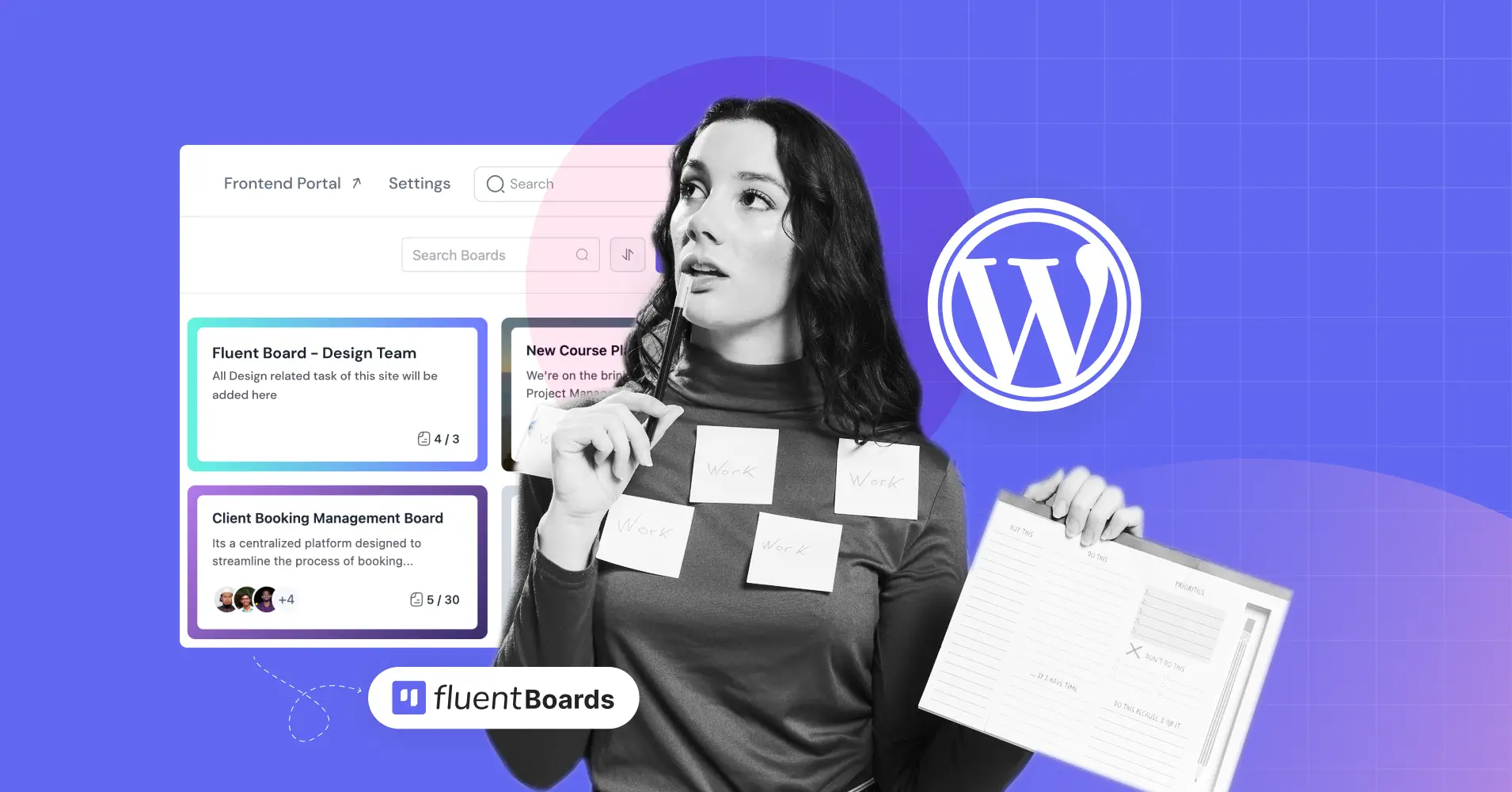
WordPress Project Management: Why & How to Manage Projects within WordPress
Managing projects isn’t easy; it requires meticulous planning, effective communication, strong leadership, and adaptability for success. These elements significantly enhance the likelihood of project success.
From project planning to completion, WordPress simplifies the process with its versatile features, robust security, user-friendly interface, and cost-effectiveness.
So if you’re considering managing your projects in WordPress or transitioning from other platforms, you’re making a smart move!
Here we’ll take you through the complete journey of setting up your projects in WordPress and maximizing your team performance for timely project completion.
Let’s begin!
Why Should You Manage Projects in WordPress?
If you are a WordPress user who has to handle small to large-size projects, you’ll find many external solutions for project management with promising features and services that’ll spin your mind.
But why manage projects from your WordPress dashboard?
Well, there’s always a difference between WordPress and external solutions in terms of flexibility, control, and scalability!
To clear the cloud of confusion let’s answer these questions:
- Do you often switch platforms?
- Are you worried about your data privacy?
- Do you feel restricted when managing projects?
- Are outside providers expensive?
If your answer is yes to any of these, then WordPress project management is your best bet. It’s easy to use, with simple features, strong security, and affordable solutions, making project management a breeze.
Dive deeper into this article and discover more on this topic
How to Manage Projects within WordPress?
Keep in mind that managing projects in WordPress is different from using other tools!
And, when it comes to managing projects within WordPress, you can do it in two ways:
- Without a plugin
- With the help of a plugin
Now, let’s walk through each method!
Manage Projects Within WordPress Without Plugins
Managing projects without plugins involves utilizing the built-in features of WordPress. Here are some steps you can follow:
- Creating custom post types: Use custom post types to create project entries. This allows you to organize your projects separately from regular posts or pages.
- Categories and tags: Use categories and tags to classify and organize your projects. This helps in easy navigation and filtering of projects.
- Custom fields: Add custom fields to your project posts for additional details like deadlines, team members, and project status.
- Pages and subpages: Create a parent page for project management and use subpages for individual projects. This creates a hierarchical structure that is easy to navigate.
- Using themes: Choose a theme that supports custom post types and is optimized for project management. Many themes offer built-in project templates.
- Collaborating through comments: Use the comment section for team discussions and updates on project progress.
However, keep in mind that managing projects without a plugin would require some extra effort and a certain level of technical skill.
But, no worries! If you don’t want to walk on that complex road, there are other ways too! With a dynamic plugin at your disposal, your job would be much easier!
Manage Projects Within WordPress With a Plugin
WordPress powers over 45% of all websites, and this number is growing every day!
No need to mention, its extensive plugin repository plays the most crucial role in its popularity. Whatever functionality you need, just name it!
And, project management is no exception!
There are plenty of project management plugins available. However, for today’s demonstration, we’ve selected one of the most popular and up-to-date project management plugins, FluentBoards!
Note: FluentBoards offers both free and premium versions! Check out the comparison and choose what suits you best!
So, what are you waiting for? Let’s dive in!
Install and activate FluentBoards
FluentBoards lets you manage unlimited projects and members directly from your WordPress dashboard. Plus, installing and activating FluentBoards is incredibly simple!
Just head to your WordPress dashboard, search for FluentBoards in the plugin repository, and install and activate it!
And, you’re on your way to simpler and smarter project management in no time!
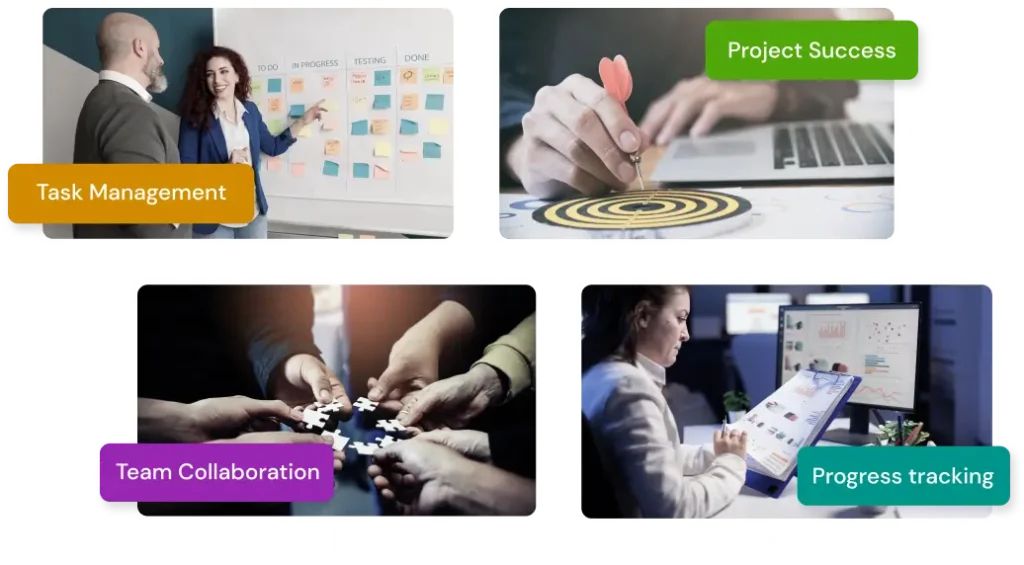
Step into the Future of Project Management!
Create your first project in FluentBoards
After installing FluentBoards on your website, you’ll find a clean user interface and a useful personal dashboard like this (except for the first-time setup).

Here, you can access:
- Your recently opened boards
- All your upcoming, overdue, and completed tasks
This dashboard would help you stay organized and focused!
Now, let’s create your first project. To do so, click the ‘Add Board‘ Button!

Give your board a name and also don’t forget to add a brief description!

Before you hit the save button, you’ll see there are two options: Project Management and Public Roadmap. Decide what type of board you want and choose accordingly!
Quick info: To access the Public Roadmap option, you’ll need the FluentRoadmap add-on, which comes free with the FluentBoards Pro version.
For now, we’ll go for the project management board. And, after hitting the save button, you’ll see a Kanban board like this:

Now, create and organize tasks for this project and assign responsibilities to your project team.
Create tasks and assign them to your team
Now, it’s time to divide your project into smaller tasks to make it easier for your team to focus on achieving the overall goal.
But before adding tasks, let’s define the project stages first.
To rename stages, just click on the stage name and rename it. And to add new stages, click the ‘Add Stage’ button.

Now, it’s time to add tasks to these stages, assign them to your team members, set priorities and due dates, and color the board with colorful labels, covers, and more!

And once you’re done with the setup process, it will look like this—or even better!

Now that you’ve successfully created your project and assigned responsibilities, it’s time to track team performance and improve workflow.
Track project progress & team performance
Hurrah! Your job is half done! Now it’s time to monitor project progress, identify bottlenecks, track individual tasks, optimize team performance, and keep everything on track!
And, FluentBoards will take care of this too!
With FluentBoards you can track your team and project progress at the same time and keep rolling smoothly toward your project goals.
Here are some quick guidelines for you:
I. Easily access any task and check its status by searching for it.

II. Filter tasks by assignee, project stage, due date, priority, labels, etc., for accurate workforce tracking.

III. Leverage the table and calendar view to get a clearer overview of all tasks.


IV. A dynamic report dashboard that brings every stat right in front of your eyes! Just a quick glance and you’re all updated!
Note: FluentBoards offers the table view for free. However, to access the calendar view, you will need to upgrade to the pro version!

V. Last but not least track user activities thoroughly to identify and resolve bottlenecks.

However, achieving project goals isn’t just about setting goals and tracking progress; efficient team coordination is also essential.
Improve coordination with real-time communication
Project management is all about teamwork, collaboration, and achieving shared goals efficiently and collaboratively!
FluentBoards helps you to minimize misunderstanding, make immediate error resolution, and ensure timely decision-making so there’s no room for error or conflict.
- You can leave comments on tasks and have conversations with your teammates to stay updated on task status and improve collaboration

- The file upload option allows you to attach important files to tasks or share resource links within tasks or comments to facilitate file sharing of various types

- You’ll receive timely email updates on project status to stay informed about your tasks and focus on success. Besides, the daily Due Date Reminder email won’t let you miss even a single deadline!
Administrate your resources for maximum utilization
If your top priority is getting the best output from your team, you need to manage your resources smartly. Therefore, you should allocate, monitor, and optimize your resources for maximum utilization.
FluentBoards reduces your administrative hassles and provides real-time insights to ensure your team operates at peak efficiency without unnecessary burdens.
If you want to view or add new members to a board click on the menu icon and go to Board Members. Here you’ll discover all the options to search, add, or invite members to the board.

Next, if you need to set board members permissions then go to Settings>Members Role.
If you want to manage their permissions and user roles then simply click on Manage to take the required actions.

To manage the email notifications setting and preferences go to Email Notifications and set your email preferences.

Cards View Preference allows you to set elements that you want to highlight on the cards.

Also, decide which features you want to enable and which ones you don’t!

Note: We’ve highlighted just a few important features of FluentBoards, but it has many more to offer! To evaluate it yourself, we recommend installing the free version and exploring!
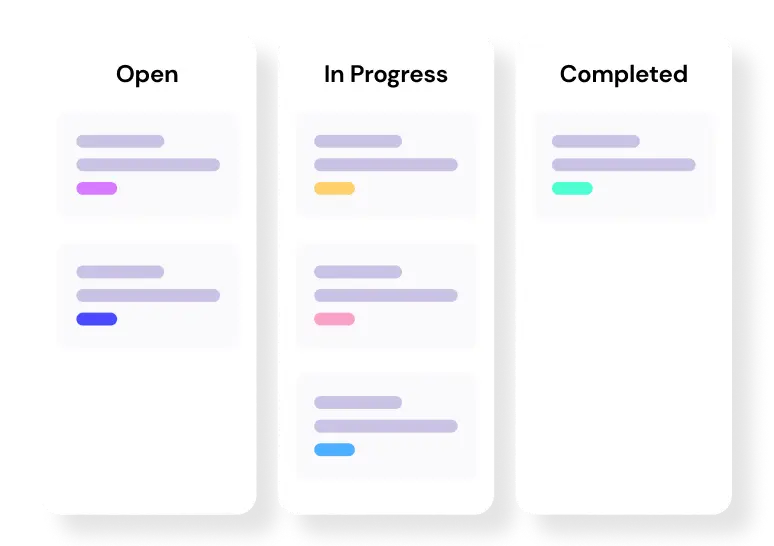
Level up your WordPress project management game with this Trello equivalent solution – where limitless possibilities come at an unbeatable price!
Run Successful Projects with FluentBoards
We all know project management isn’t easy, but after completing this article, we believe you’ll feel more confident in managing your projects.
WordPress, along with FluentBoards, will make your projects attainable not only efficiently but also with greater ease as a comprehensive project management solution.
We can guarantee that incorporating FluentBoards into your project management toolkit will enhance productivity, collaboration, and ultimately, project success.
Give it a try and we believe you’ll see a noticeable improvement in your project management processes.










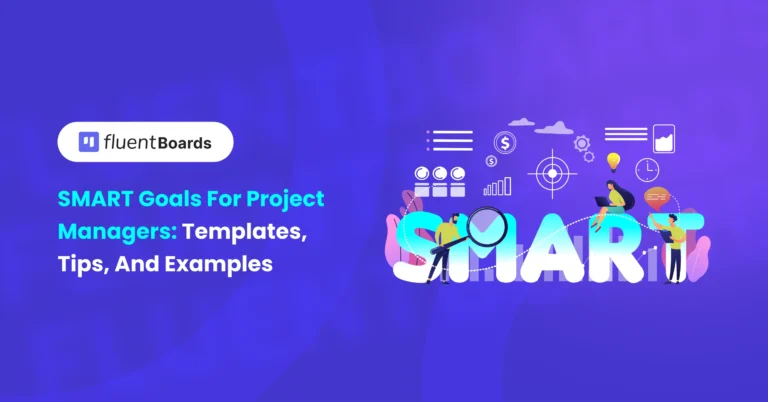

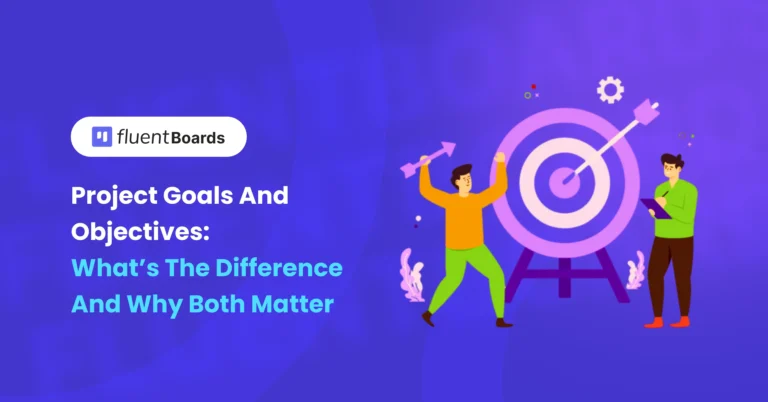
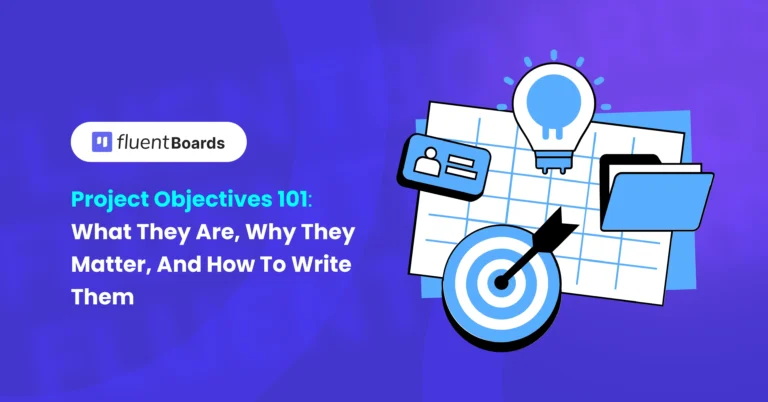


Leave a Reply