FluentBoards allows you to set default assignees for specific board stages. When a card moves to a stage or a task is created within it, the assigned members are automatically added to the task and notified. You can even assign multiple default members to a single stage.
Here’s how to set a default assignee for a stage:
Navigate to the specific stage, and click the Settings icon at the top of the stage.
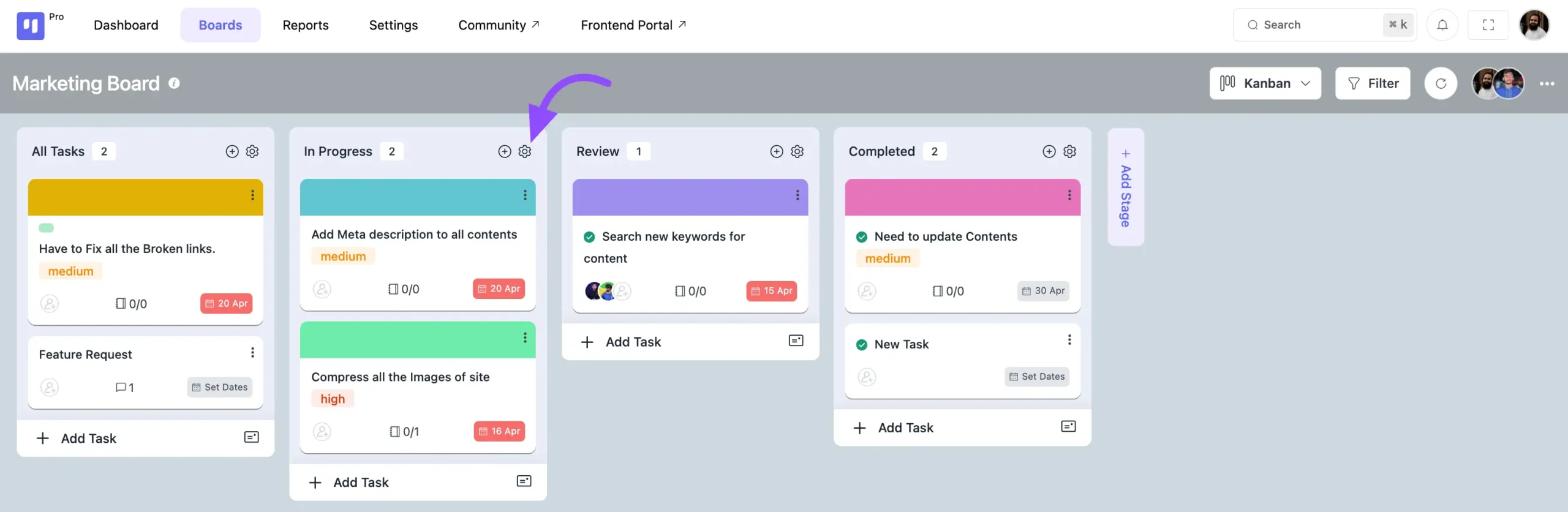
A popup will appear. Locate and click on the Default Assignee option.
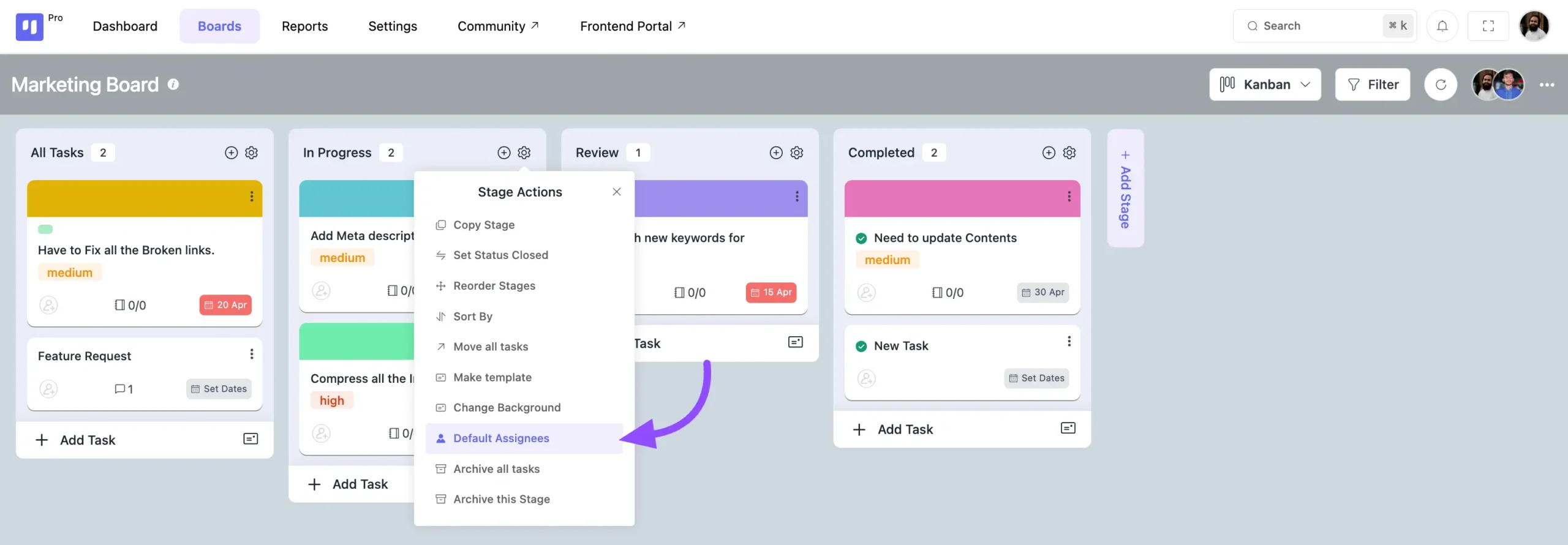
Another popup will display a list of board members. Simply click the Plus icon next to the members you want to assign as default. Use the search bar to find members easily if needed.
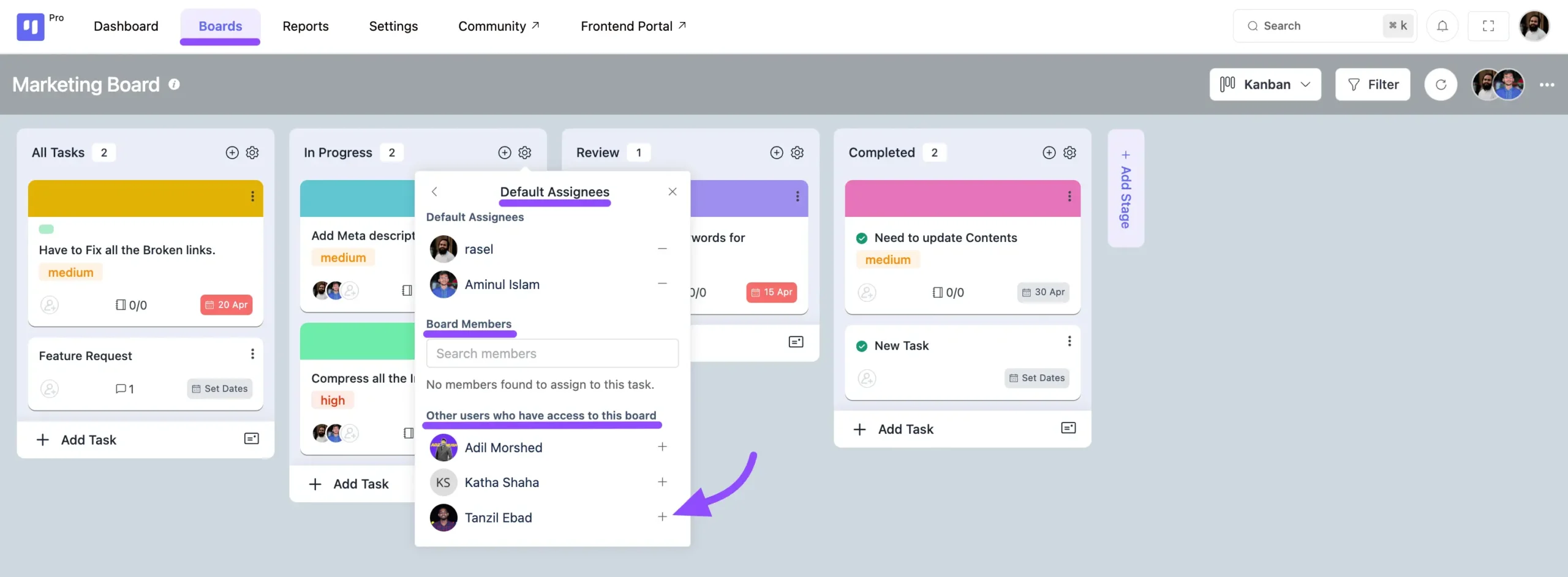
When a task is moved from another stage to the one with default assignees, the selected members will automatically be added as assignees, as shown below:
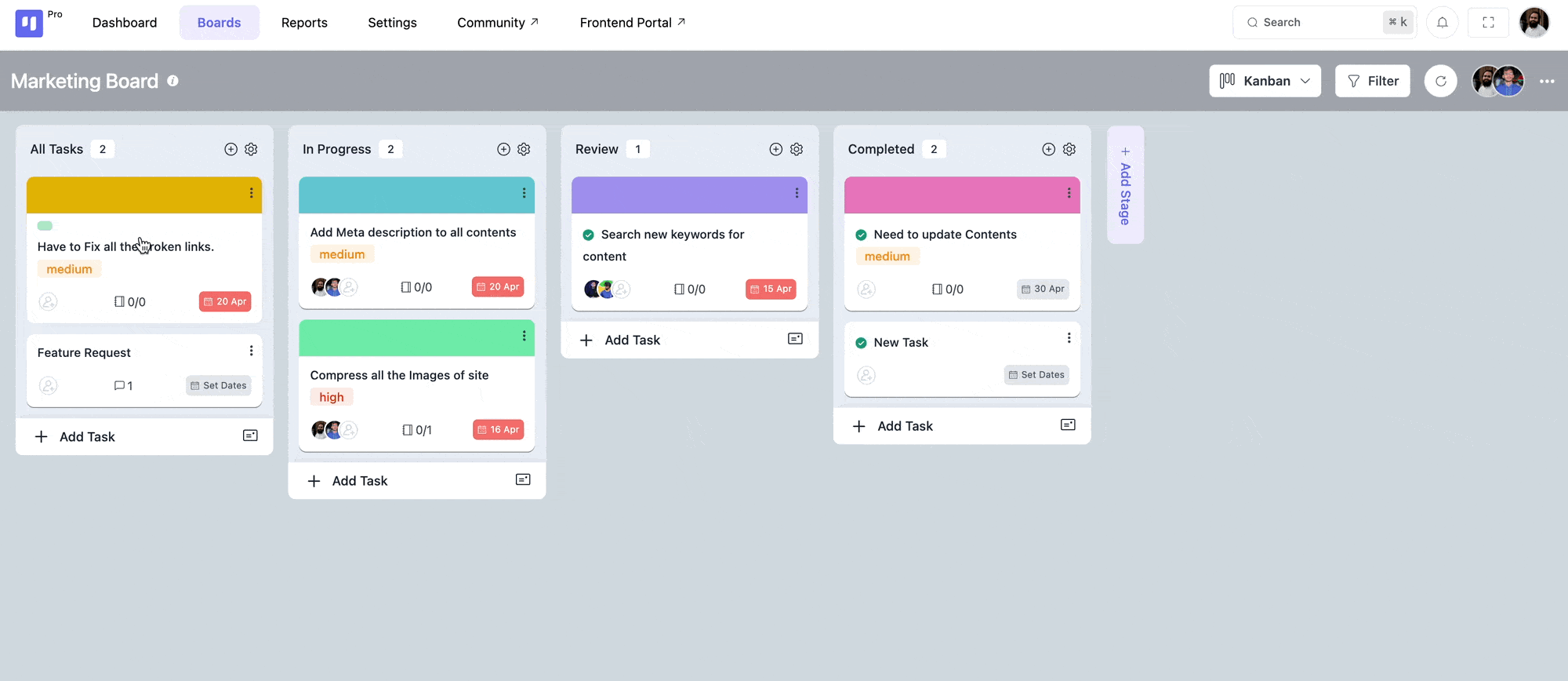
If you have any questions about setting up default assignees, feel free to contact our support team.






