With FluentBoards you can add Members and manage them for your boards very easily. Follow this documentation to learn everything about team management in your FluentBoards.
Members Role Global Setting #
Go to the Settings of your FluentBoards and you will be able to see the Member Role. Here you can see all the members of yours. Also, you can add members from here by clicking on the Add Member button.
Click on the Manage button from the right side of the Members.
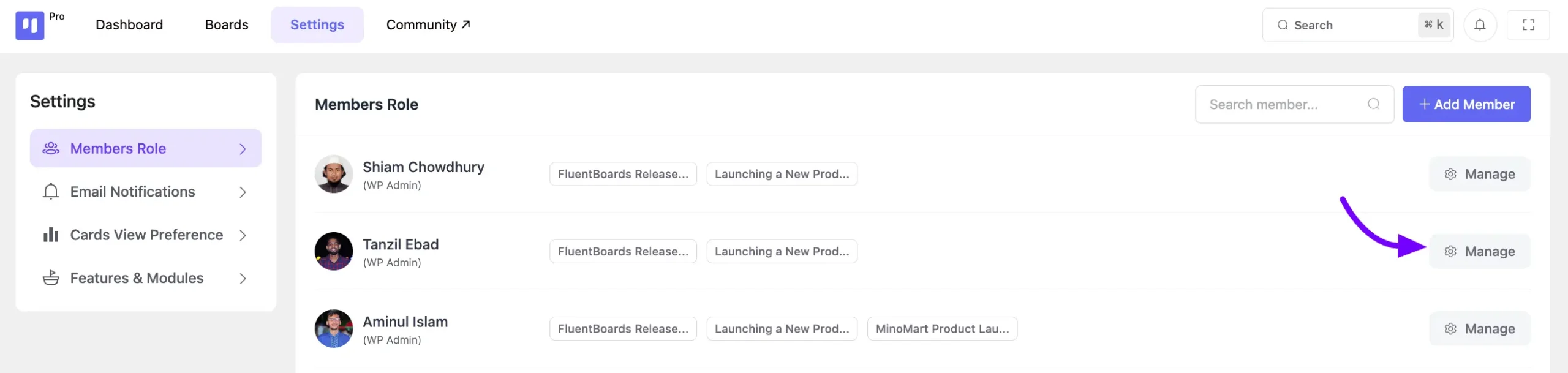
A pop-up will appear showing the role of that member in all boards. You can change the role of the member for each board from here. Click on the dropdown button to select the role. To promote a user to FluentBoards Admin, click on the Promote to FluentBoards Admin button.
We are describing all the roles within FluentBoards:
WordPress Administrator: WordPress Administrators have full access to FluentBoards.
FluentBoards Admin: This role has complete access to FluentBoards. WordPress Administrator can set the FluentBoards Admin. FluentBoards Admin can set another WordPress user to FluentBoards Admin and any WordPress user role can be the FluentBoards Admin.
Admin/Manager: An Admin or Manager can manage only those boards where they have been designated as Admin or Manager by a WordPress Administrator or FluentBoards Admin. Admin or Manager can be selected from any WordPress user role.
Admin/ Manager can’t create new boards they can only manage their boards where they are assigned as an Admin/ Manager. They also have the ability to delete boards, add members on boards, and add another Admin/Manager on boards.
Members: The roles mentioned above (WordPress Administrator, FluentBoards Admin, Admin/Manager) can add any WordPress user as a member to a board. Members have access only to the boards to which they are assigned. Members cannot delete or create boards. They can only manage board tasks and assign members to board tasks.
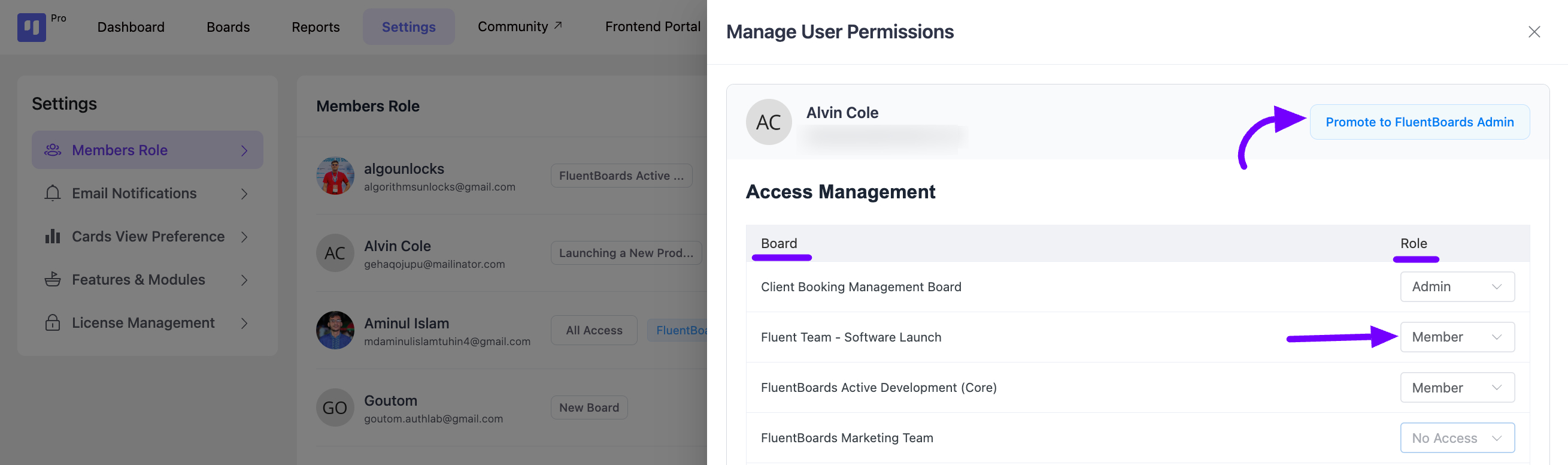
This is how you can manage your member role. If you have any queries feel free to contact us.







How can I add more user-capabilities?
I’d like to restrict my clients, who get access to their project-boards, from editing stages and tasks.
They should only be allowed to add comments & re-assign tasks.
How can I set all my customers as board members?
Hi Alina, To set someone as a board member, you need to assign them at least one of the WordPress user roles and then add them manually to your Board.
It would be great to have the option to give members read-only access. This is definitely a must-have when you want to share a project board with your client.