With FluentBoards, you can establish a frontend portal. This feature enables your board members to log in directly from the frontend of your website using the FluentBoards frontend portal.
Enable Frontend Portal #
Go to the FluentBoards Settings and choose Feature and Modules from the left sidebar. Within this section, locate the option for the Frontend Portal. Click on the Settings button next to the Frontend Portal option.
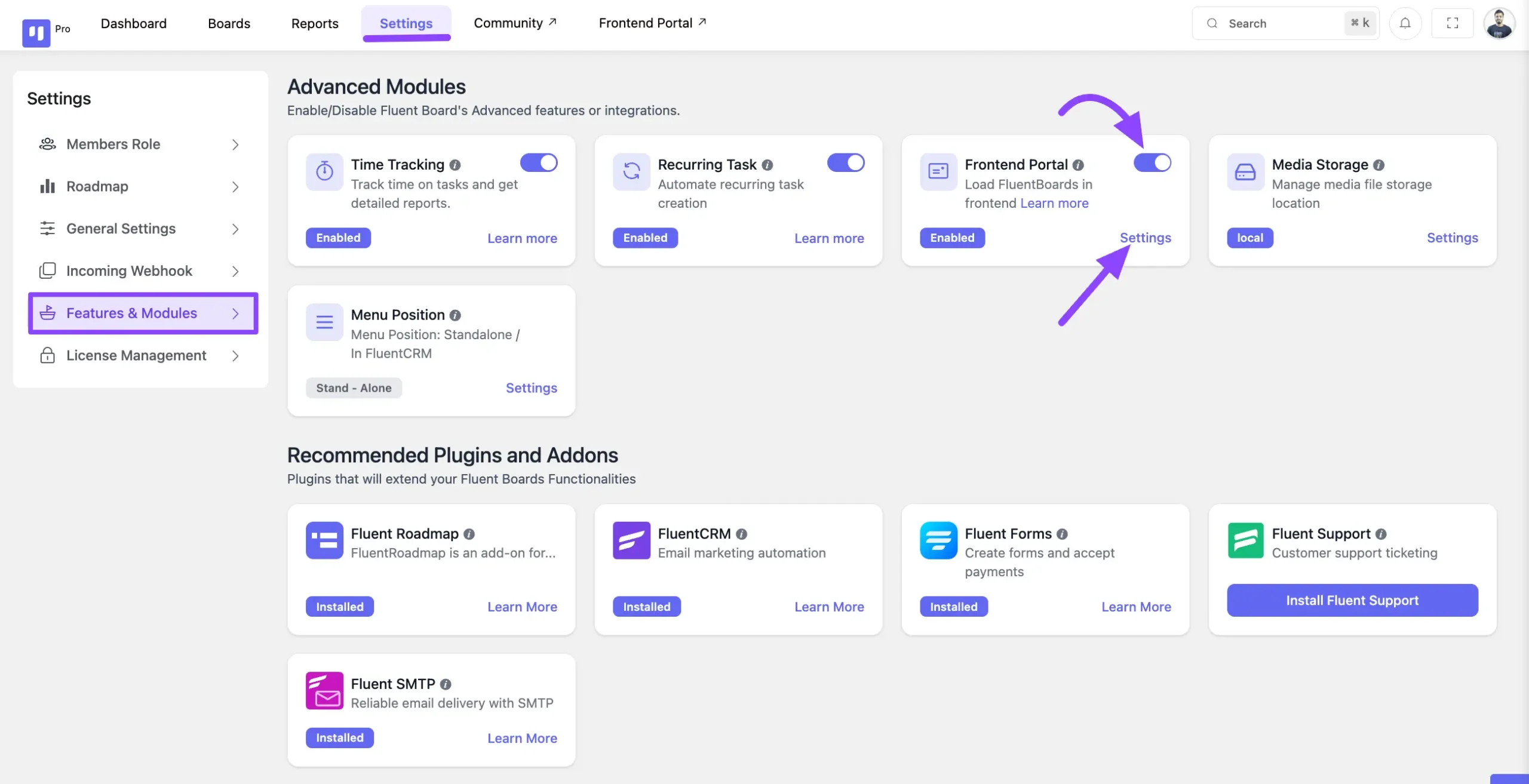
Frontend Portal Setup #
A pop-up will appear. Now, check the Enable Frontend Portal checkbox.
Next, under “Via Shortcode / Dedicated Page?”, choose how you want to display the portal on your site.
If you select Show in a standalone Frontend URL, enter a URL Slug for your portal. It will be the custom link visitors use to access the portal. After entering the slug, click the Save Settings button.
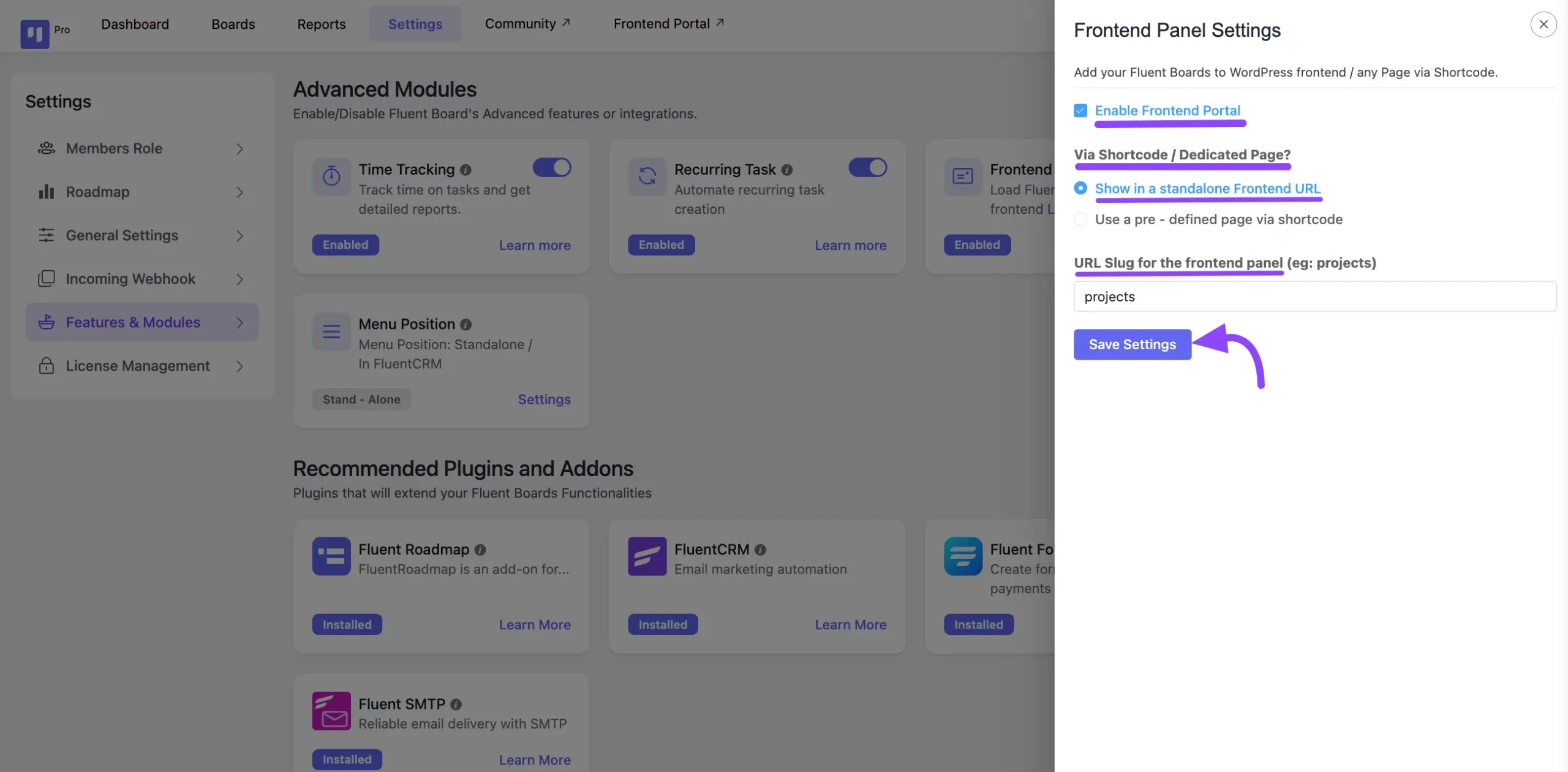
If you prefer an existing page, select Use a pre-defined page via shortcode from the dropdown option. Then, choose the page you want and add the shortcode [fluent_boards]. Once you’ve done this, click the Save Settings button.
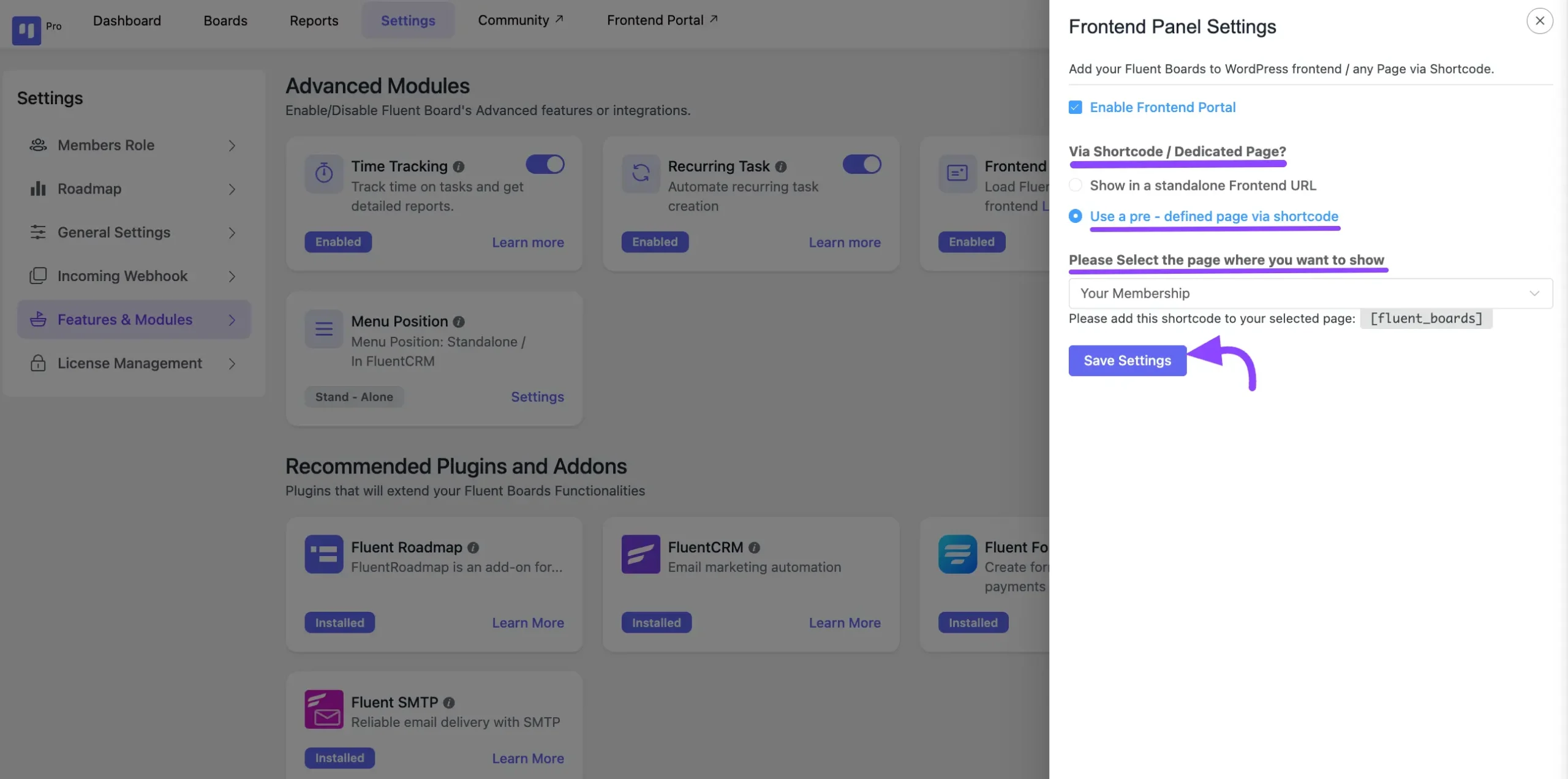
Frontend Portal Login #
You’ll see a login page on your website where your board members need to log in using their WordPress User ID and Password.
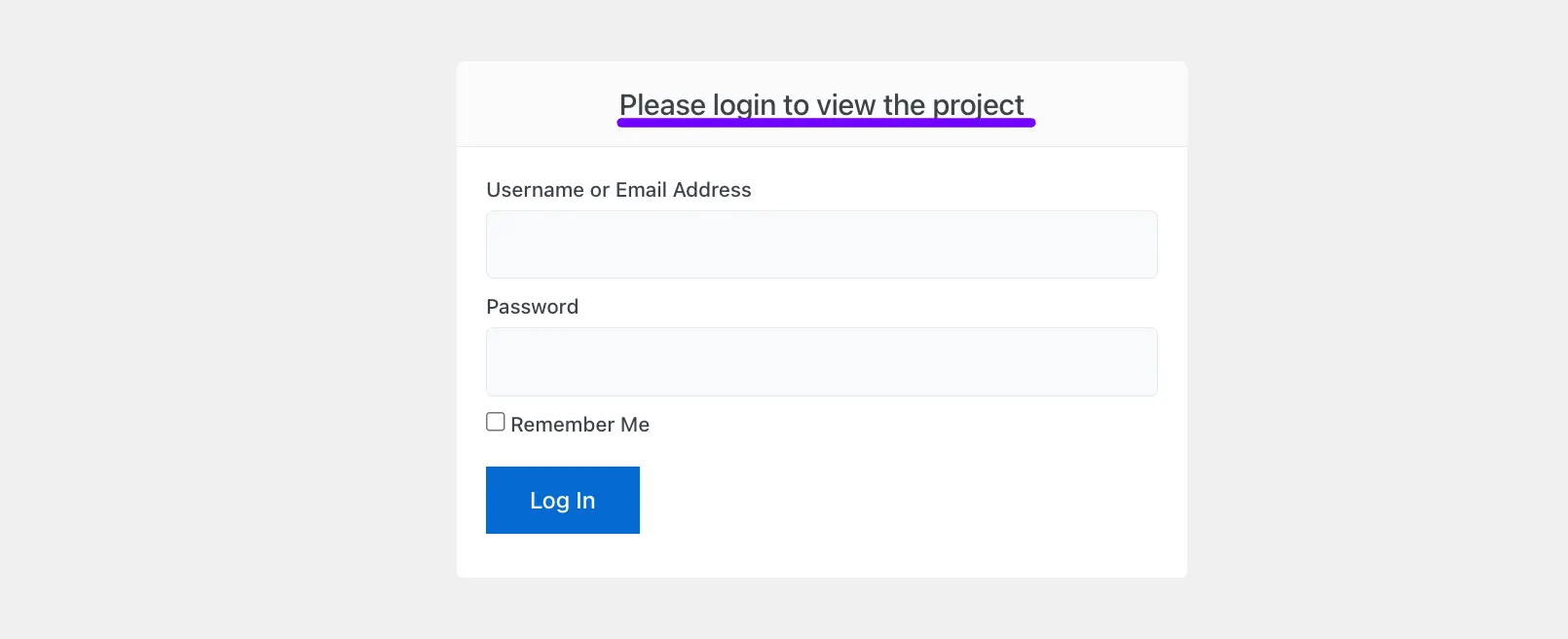
That’s the process for enabling the Frontend portal for your FluentBoards. If you have any further questions, feel free to contact us.







Hi, I am curious about front end things.
I want to put the ‘boards’ and ‘my task’ on my site not using seperate portal
could you please consider adding short-code funtion so that we could let the employees use these funtions on our site not the external portal with additional log-in.
ps. I’d appreciate if you add slack alarm as well(not the email)
Thank you
Noted! We’ve forwarded your proposal to our Dev team and hope they will consider it. However, it would be great if you could also leave your request on our Roadmap: https://community.wpmanageninja.com/road-maps/fluent-boards/ .
yes good idea