FluentCRM automatically integrates with FluentBoards. To manage the Tasks of your Projects both Fluent CRM and Fluent Boards offer you some features.
In this article, we will be explaining those features.
CRM Contacts in Boards #
FluentBoards allows you to add FluentCRM contacts to your tasks. You can view all CRM contacts associated with your board’s tasks in the Boards menu.
To view CRM contacts associated with tasks on a board, go to your board and click on the three-dot button in the top right corner to open the board menu. Then, select Associate CRM Contacts to see the CRM contacts linked to your board’s tasks.
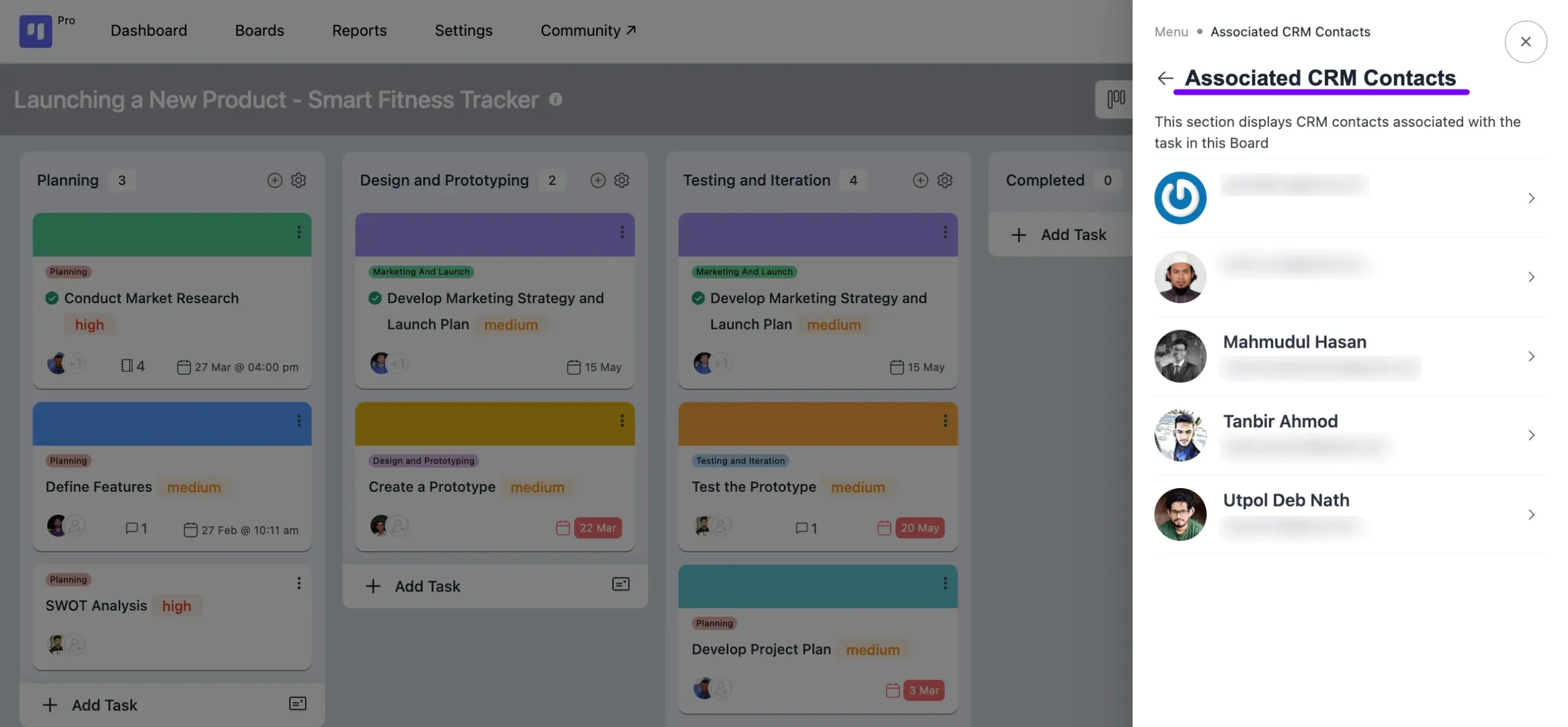
Clicking on the Arrow icon button will reveal the tasks associated with those CRM contacts.
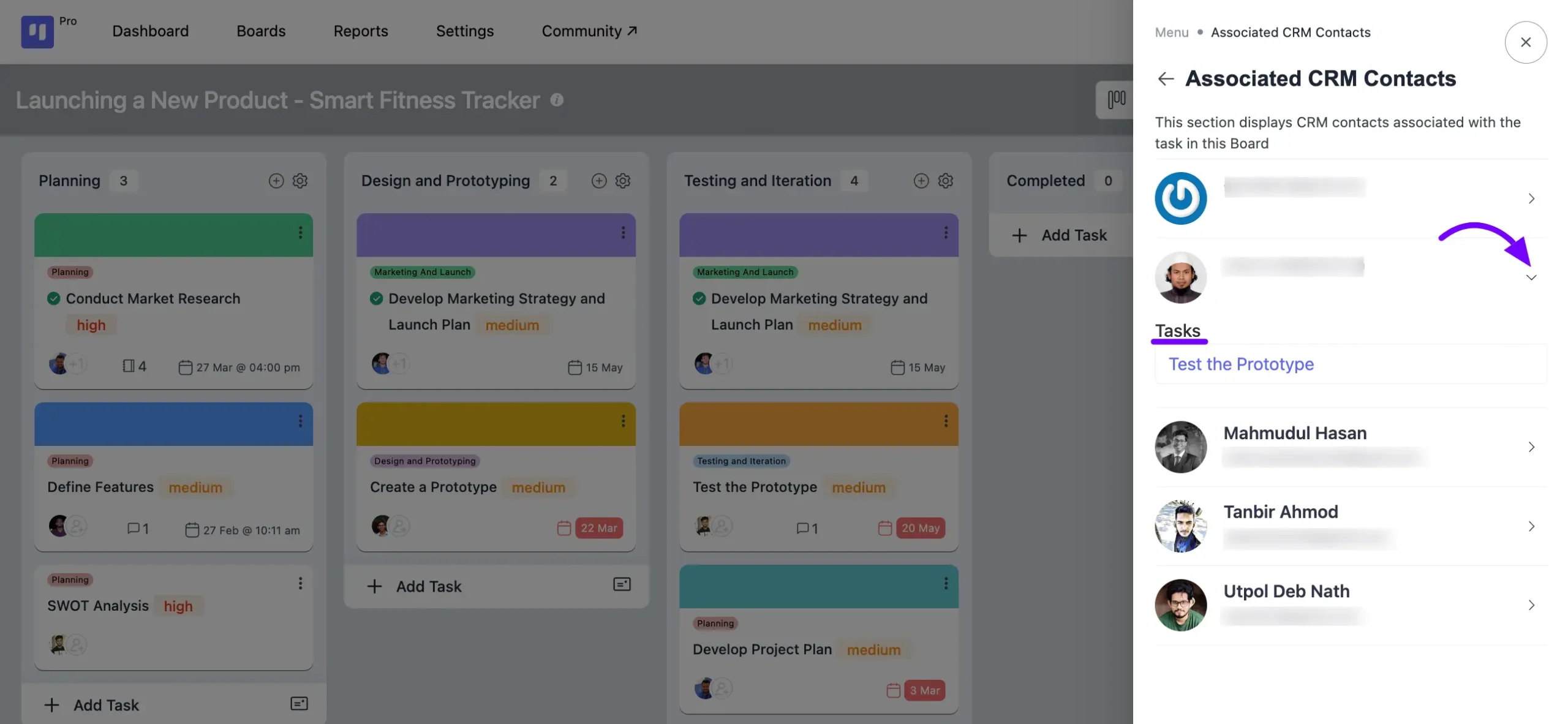
Adding CRM Contacts to Tasks #
To associate a CRM contact with your task, follow these steps:
Go to the task where you wish to add the CRM contact or create a new task. In the task pop-up, you’ll find the CRM Contact button. Click on this button to include the CRM contact in your board.

Viewing Tasks and Boards Associated with FluentCRM Contacts #
To observe tasks and boards linked with your FluentCRM contacts, follow these steps:
Head to the All Contacts section from the FluentCRM Dashboard. Open the specific contact that has been added to your board.
Select FluentBoards within the contact details. Here, you’ll discover all boards and tasks associated with this contact.
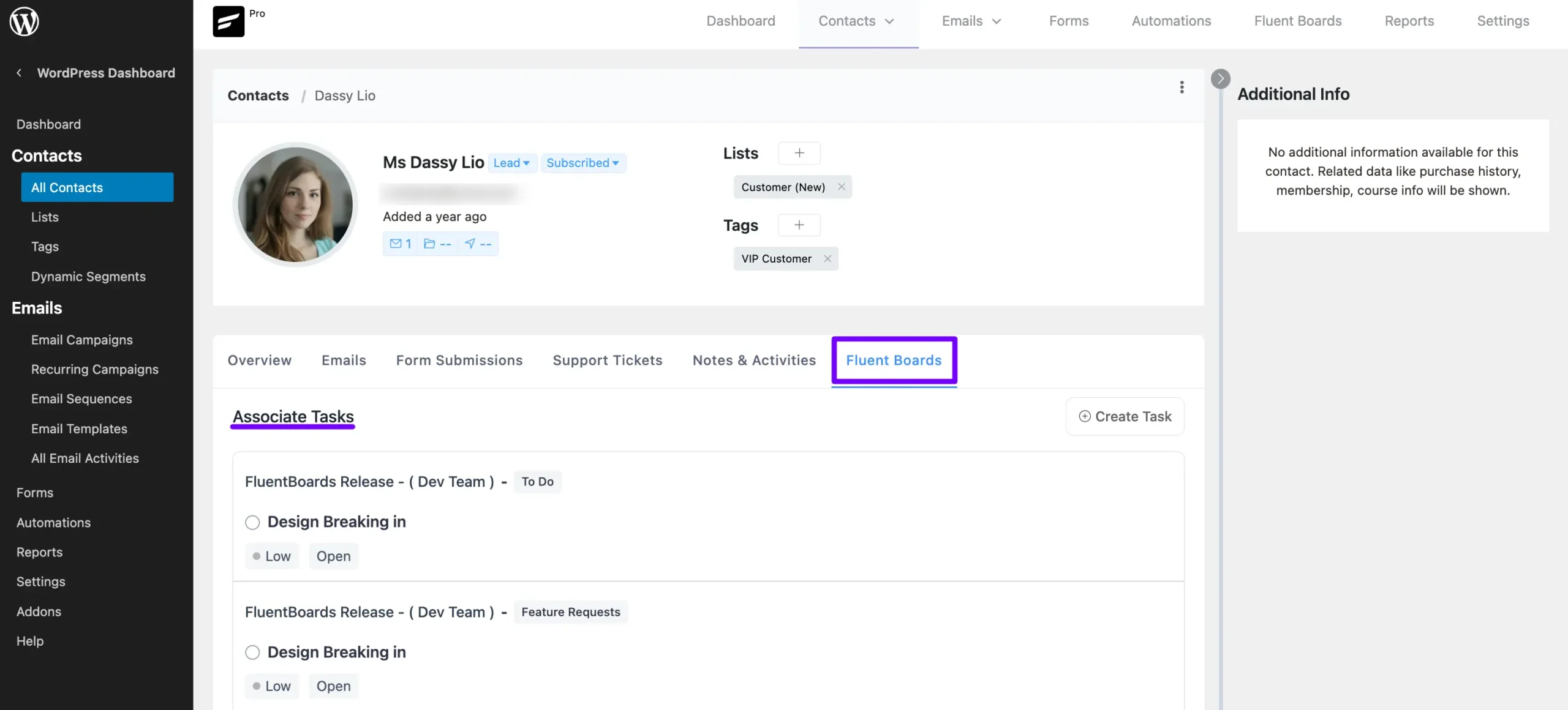
FluentCRM Automation #
In Fluent CRM you will get some Automation based on your Board and Task changes. You will get two automation action triggers for boards in FluentCRM those are
- Contact Added to Task: This Automation will run when a contact will be added to a task.
- Stage Changed: This automation will run when the stage of a task changes.
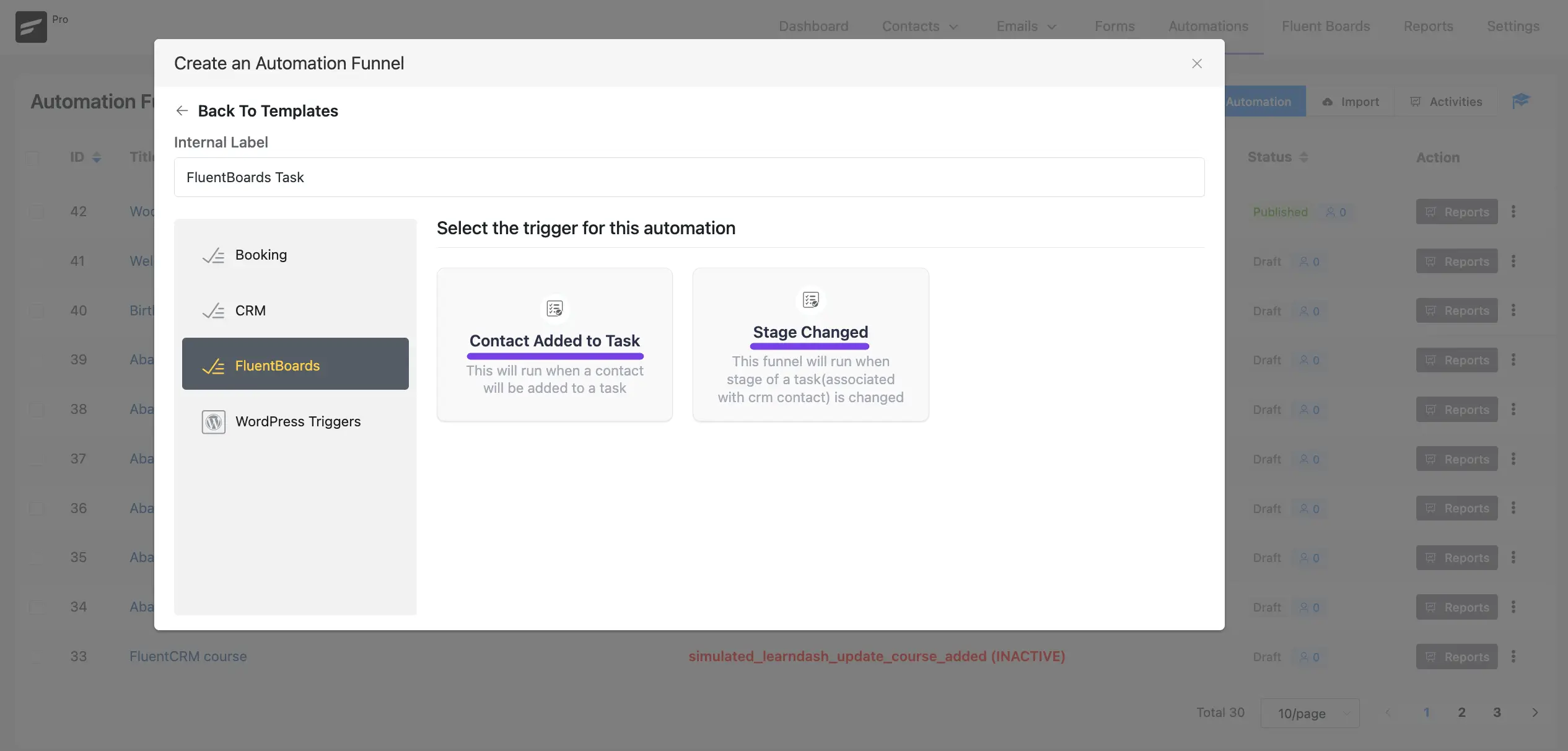
Automation Action #
Here you will get a Create Task action for your FluentBoards. You can set this Create Task action to create a new task in your FluentBoards.
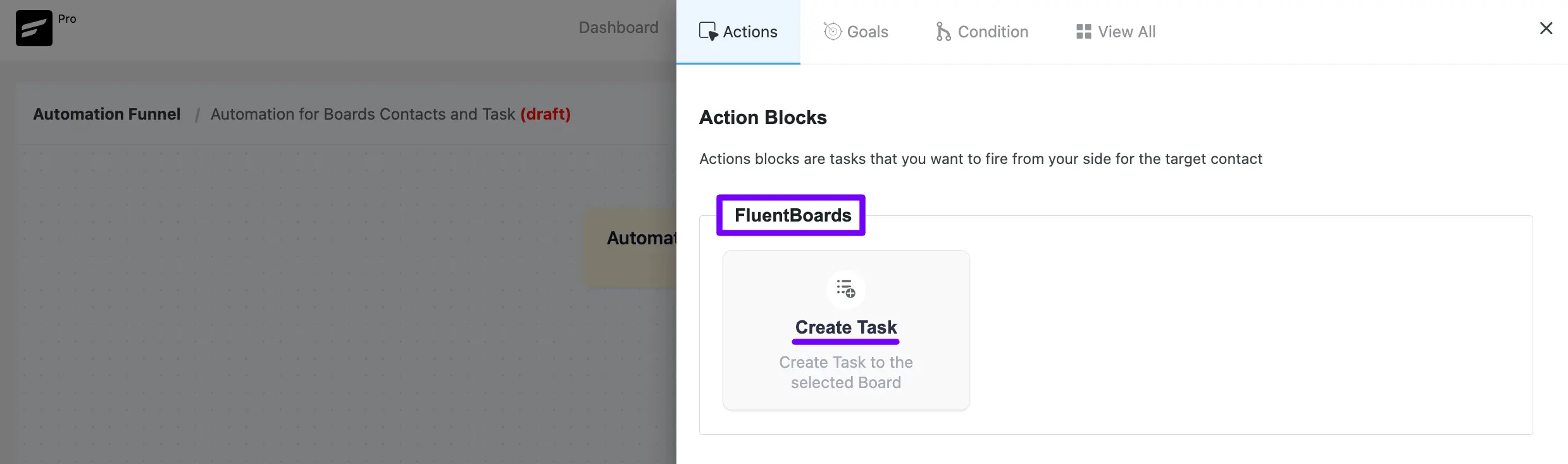
Now, a pop-up will appear where you can fill in the necessary details.
A. Internal label: Enter a unique and clear task name.
B. Internal Description: Add a short description to help you or your team understand the purpose of this task within the automation setup.
C. Select Board & its stage: Choose the board where the task should be created. Then, select the specific stage where the task will be placed.
D. Task Title: Enter the task title. For additional options, you can insert dynamic shortcodes by clicking the three-dot icon.
E. Due Date: Set a due date for the task using the plus (+) or minus (-) icons to adjust the date as needed.
F. Description: You can write out the task details in the description field. For dynamic content, click on Add Smartcode to insert smart data automatically.
G. Select Priority: From the dropdown options, select the priority level for your task: Low, Medium, or High. If no priority is selected, it will default to Low automatically.
Once you have completed all the details, click the Save Settings button to save and apply your automation task to the board.
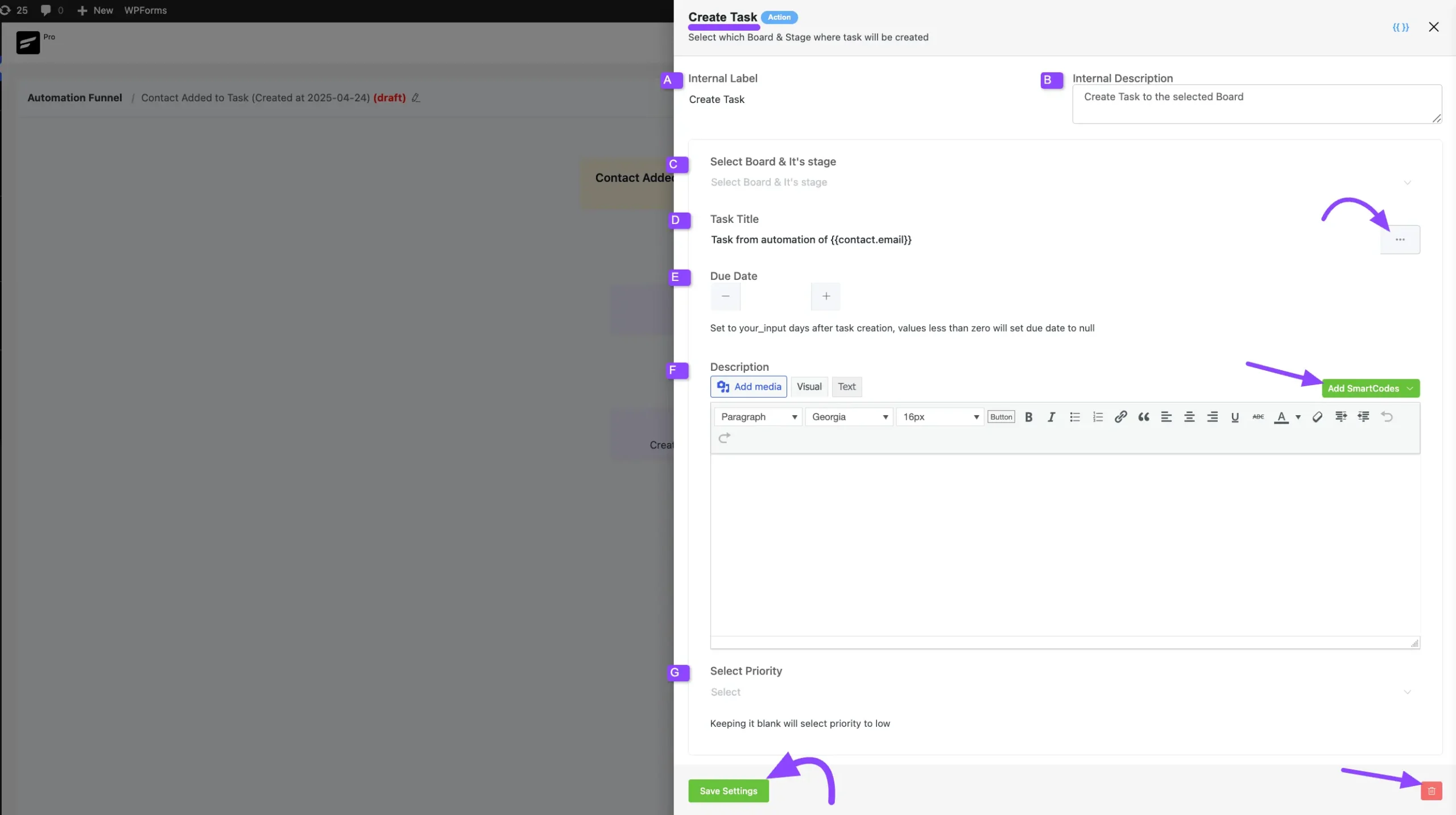
That’s all about FluentCRM integration with FluentBoards. If you have any further queries about this article feel free to reach us.







What is the recommended installation practice? Should FluentBoards and FluentCRM live on the same wordpress install?
If we install them both on the same site, are there changes to memory or CPU that we should increase to handle them both?
What are the pros and cons of installing both on the same site?
What are the recommended practices for automated connection? Are there cases when we should add ALL contacts to the boards? In other words: what cases are best when….
Suppose we have 2k students in an e-learning environment. should we connect all of them automatically to the board tasks? is there a case when we should do this? Are there downsides to doing this?
Thanks,
Thank you, is it possible to request to create a board from a template and add a user to it when they have for instance placed a certain order in SureCart?
User case – someone purchases a web design vip day service from me via Surecart, we add a FluentCRM automation to trigger when the purchase is made and then add the user to a board created from a template which already has the tasks they need to complete prior to their VIP day. Each board needs to be unique to each individual customer and only have the customer and myself as admin with access to it,
NOT 1 board giving access to many people.
Hope that makes sense
Hi There,
Is it possible to automatically duplicate a board when someone registers in fluent CRM?
Hi Tamas,
Thank you for your question! Unfortunately, it’s not possible to automatically duplicate a board when someone registers in FluentCRM.
There should be an action to add a Contact to a specific board without having to assign a task. Sometimes you want to give a View-Only access to a client.