Suppose you have a form on your website from where you want to add a task on your FluentBoards Board. Now you can easily add this task to your board with the Fluent Forms by following a very simple process. Here We will show you how you can configure this integration of FluentBorads with Fluent Form.
Enable FluentBoards Modules #
To integrate FluentBoards with Fluent Forms you need to go to the Fluent Forms Integration and then activate the FluentBoards Module. Toggle to enable the Fluent Boards Module.
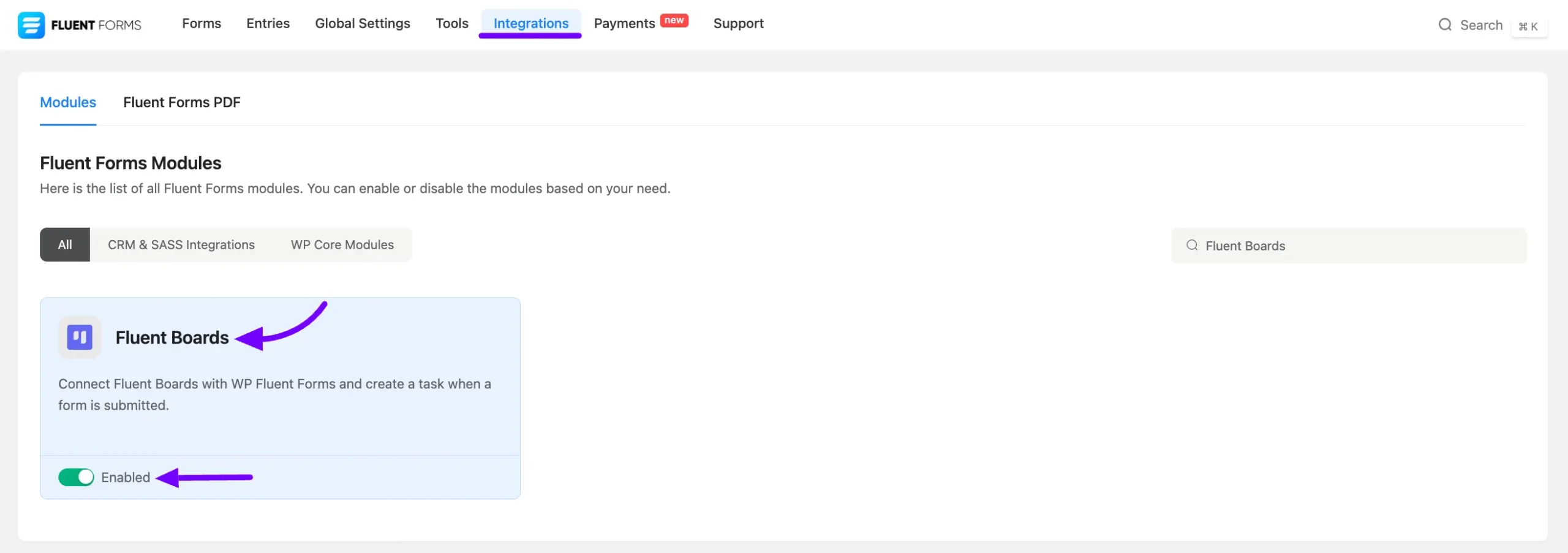
Integration with Form #
Now go to the Specific Form where you want to integrate the FluentBoards. Go to the Settings & Integration of that form and click on Configure Integration.
Here you will find the Add New Integration button select it. Now you will see the FluentBoards Integration here, click on it to open the FluentBoards Integration Feed.
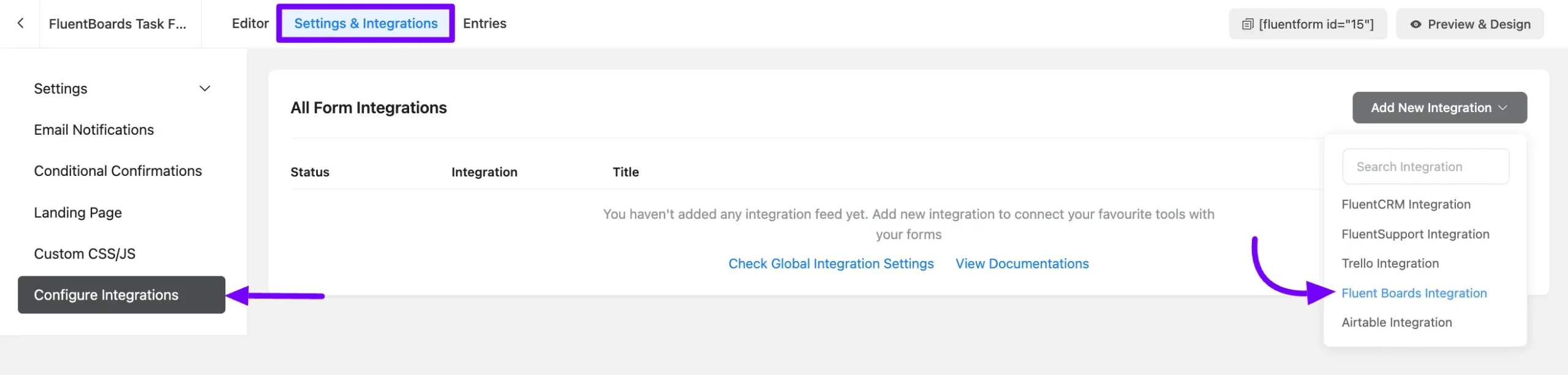
Configure FluentBoards Integration Feed #
Now here you need to configure your FluentBoards Integration Feed to add a Task from your Fluent Forms to FluentBoard.
A. FluentBoards configuration: In the FluentBoards configuration fields, you can select Board, Stage, Labels, Assignees, Priority, and FluentCRM Contact from the dropdown list.
B. Task Title: Here you can select a Fluent Forms field with the Shortcode to add as a Task Title.
C. Submitter Name: Select the user name field Shortcode to get the Submitter Name.
D. Submitter Email: You can gather the Submitter’s Email using Shortcode, which will be matched with a contact in the CRM. If the email belongs to a CRM contact, they will be automatically linked with the task.
E. Description: Description will be added as Task Description.
F. Task Position: You can select the Task Position in the stage from here.
G. Due Date: Set a due date for the task using the Plus (+) or Minus (-) icons to adjust the date as needed.
H. FluentCRM: Enable the Create FluentCRM Contact option to automatically create a new contact in FluentCRM if the submitter’s email does not already exist in your contact list.
I. Files/Attachments: Enable the Map Files/Attachments To Task option to automatically link uploaded files with the corresponding task during form submission.
J. Conditional Logics: Enable the Conditional Logic option to run this integration only when certain conditions are met based on the form submission values.
K. Status: Enable this feed if you want to create a Task with this Form.
Click on the Save Feed button to save this FluentBoards Integration Feed.
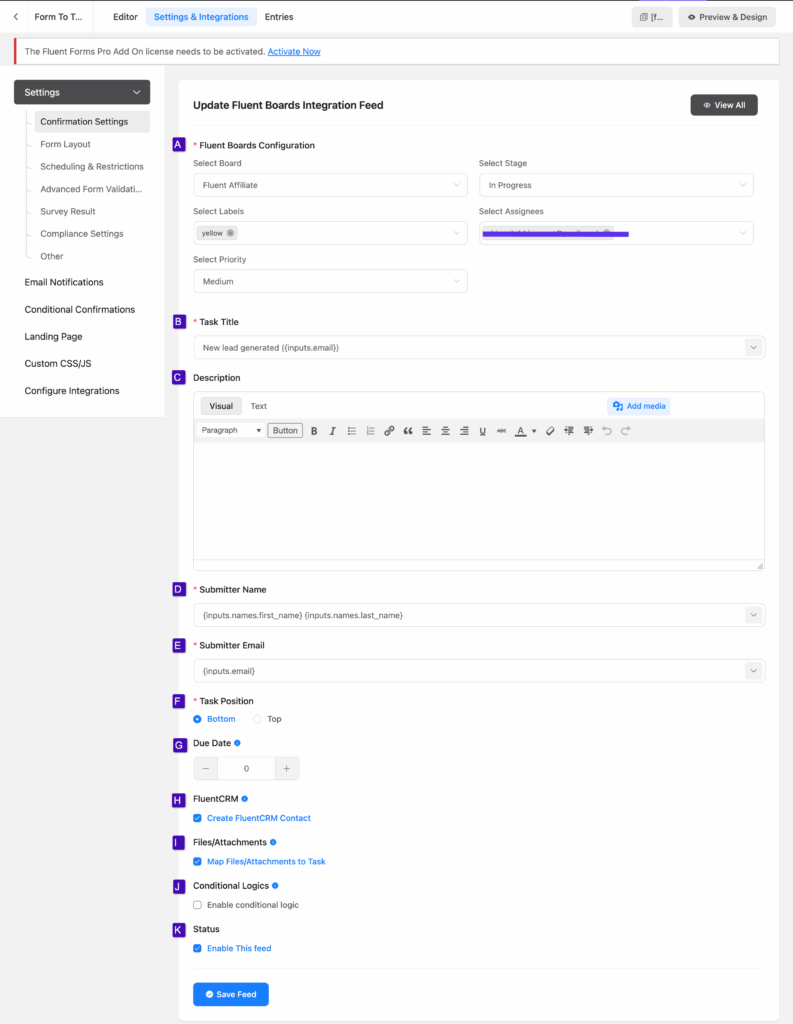
Now, your task will be automatically generated upon form submission and placed into the board and stage you’ve chosen.
If you have any further questions, concerns, or suggestions related to this integration please do not hesitate to contact our @support team.







If an email isn’t matched to a CRM contact, why not have the option to create a contact instead of just disregarding that information?