The FluentBoards plugin offers three impressive board views. These views allow you to visualize your board’s information in different ways, helping you analyze and display reports on your board data more effectively.
There are three types of board view, and you can select any of them. Those are:
- Kanban View
- List View
- Calendar View
- Table View
Below are details about FluentBoards view.
Boards View #
Navigate to the FluentBoards Dashboards Boards section from the top menu. Now click the specific boards that you want to change view.
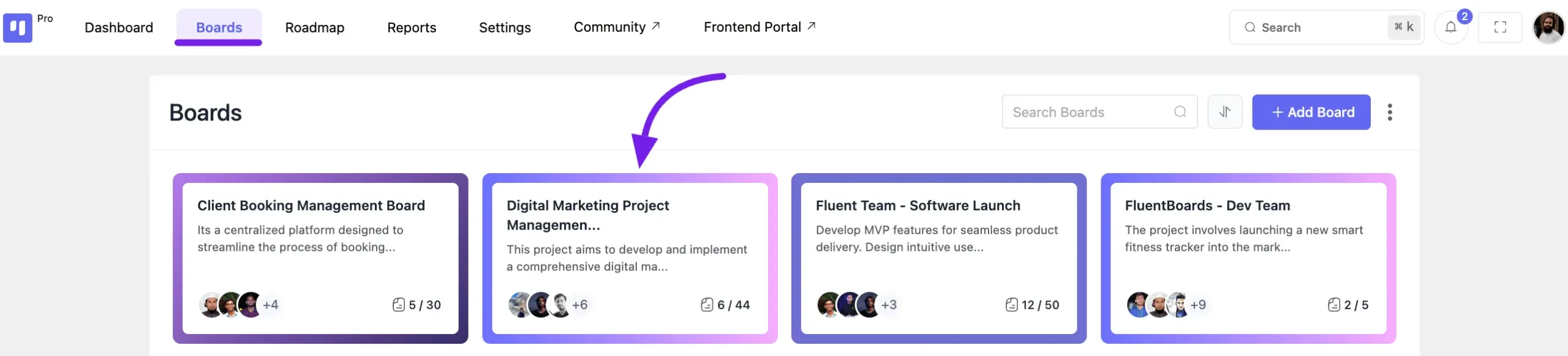
Kanban view #
By default, this is Kanban’s view. The Kanban view is the card-based view. This view is very user-friendly to grow your productivity. Here, it shows data by stage.
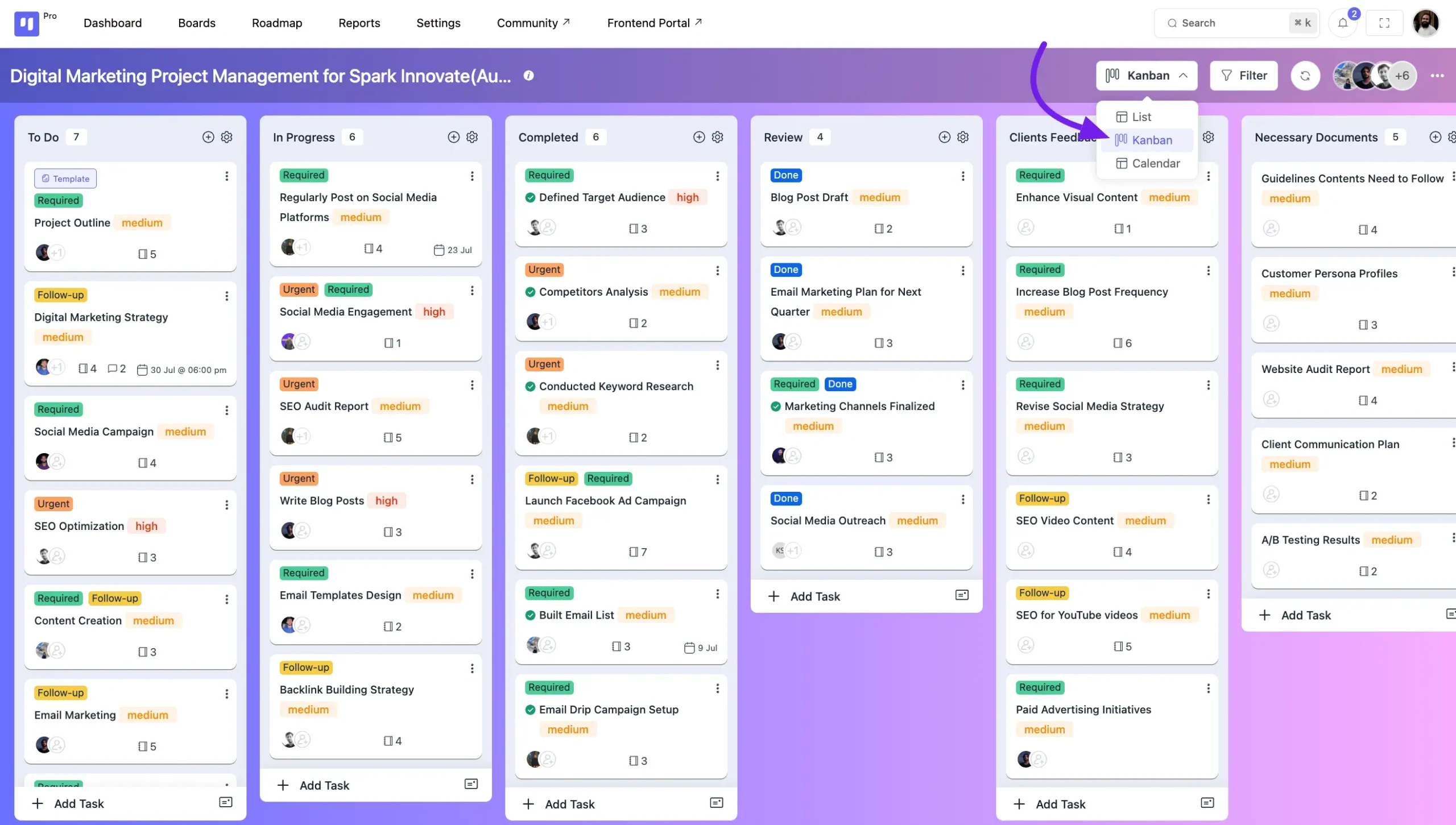
List view #
A list view is a user interface design that displays a collection of items in a vertical or horizontal list, allowing for easy navigation and interaction with each item.
The board’s List view shows your task data stage by stage, Priority, start and due date, and tasker profile.
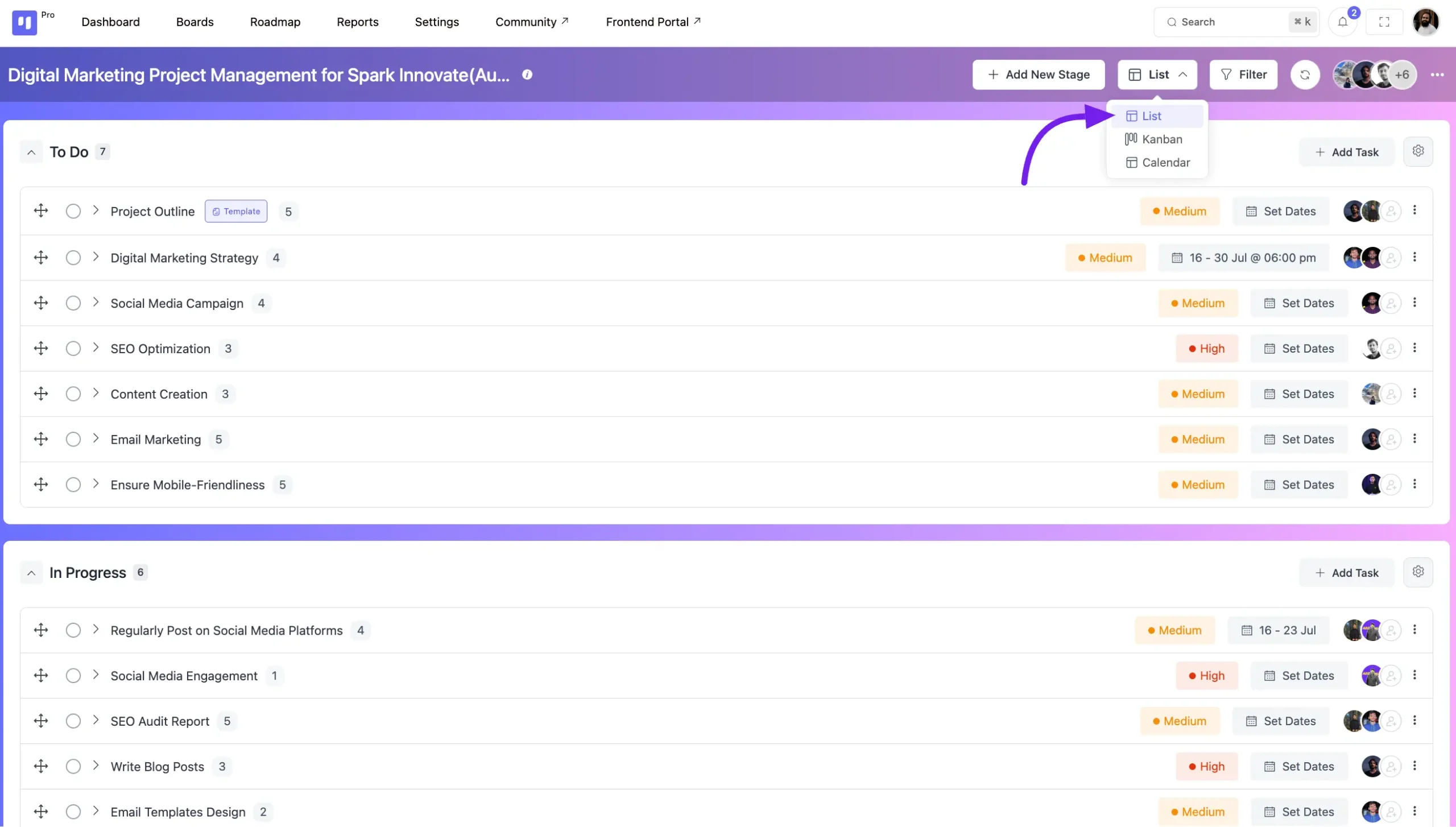
Calendar view #
A calendar view visually represents calendar data, offering various layouts to display events and appointments.
FluentBoards Calendar view represents tasks due and complete date with tasks title.
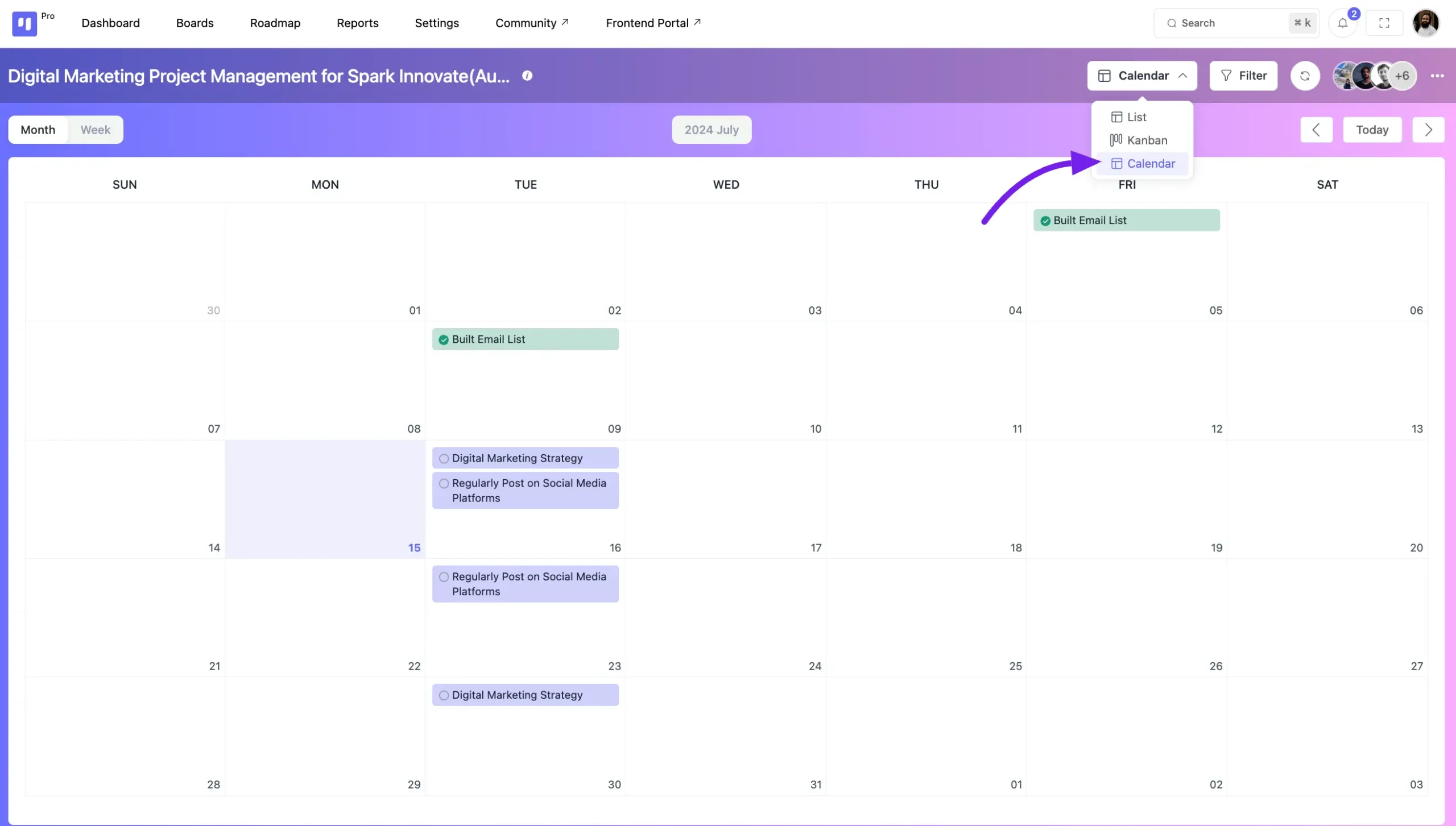
Table View #
A table view displays your tasks in a spreadsheet-like grid. This compact layout allows you to see many tasks at once and quickly scan details in columns.
The board’s Table view shows your tasks in rows, with columns for Title, Stage, Priority, Status, Dates, and Assignees.
Bulk Actions #
While in Table view, you can perform actions on multiple tasks at once by using the Bulk Action feature.
Use the checkboxes in the first column to select the tasks you want to perform any bulk action on.
Once tasks are selected, a Bulk Actions dropdown menu will appear at the top of the table. Click the dropdown to choose an action.
Available bulk actions include:
- Move to Stage: Move all selected tasks to a different stage.
- Archive Tasks: Archive all selected tasks.
- Change Priority: Change the priority level (e.g., High, Medium, Low) for all selected tasks.
- Assign Members: Add or replace assignees for all selected tasks.
- Add Labels: Apply one or more labels to all selected tasks.
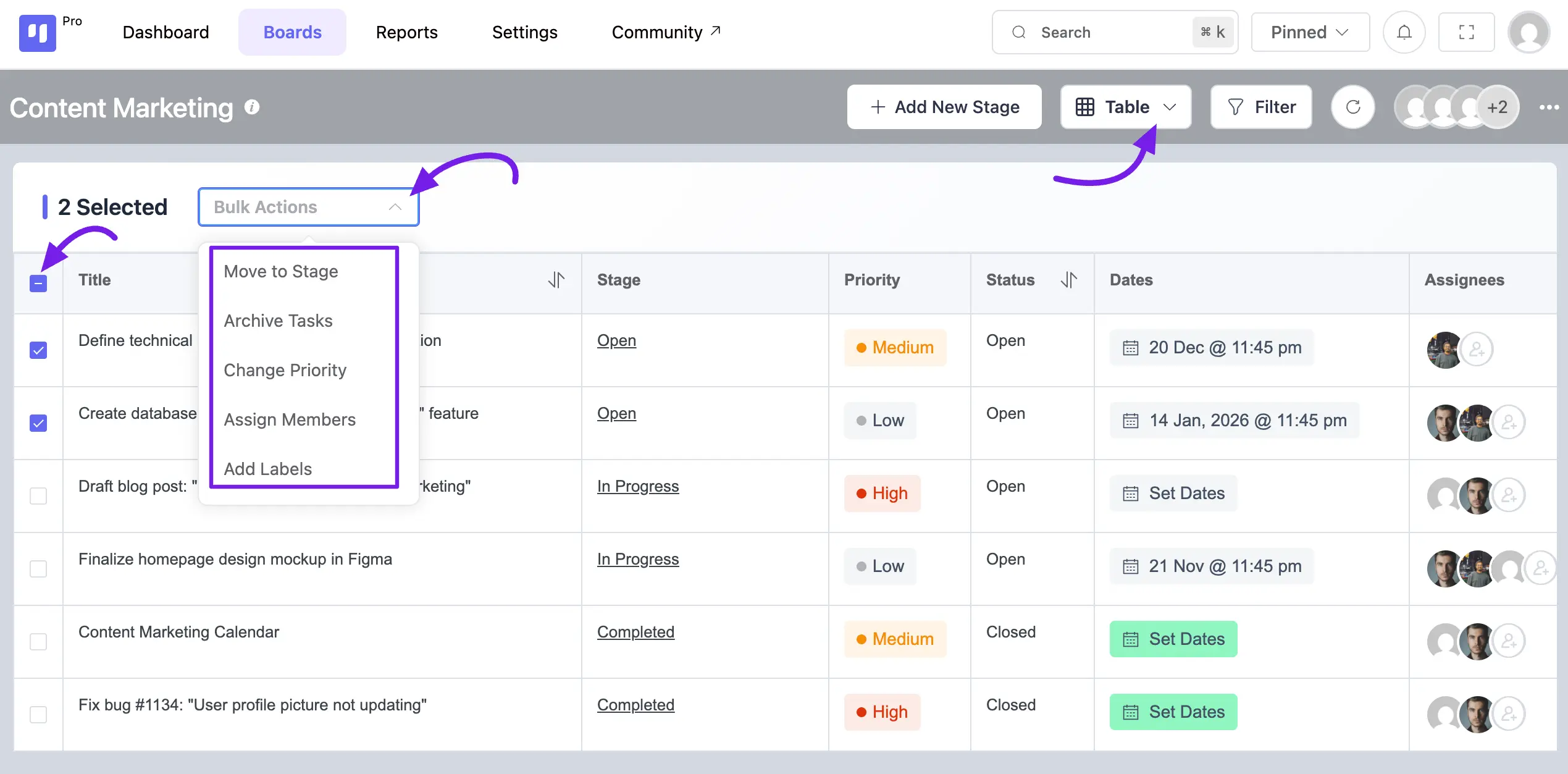
So, here is the whole overview of the FluentBoards View section. If you have any queries please feel free to contact our support team.






