A Recurring Task is a task that repeats at regular intervals (daily, weekly, monthly, and yearly.). Once the set interval is reached, FluentBoards will automatically recreate the task for you. No more manual task creation for recurring work!
In this guideline, we will show you how you can enable and set a Recurring Task.
Enable Recurring Task #
To enable the recurring task module for your board tasks, go to the Settings in FluentBoards and select Feature & Module.
Here, you will see the Recurring Task option. Click the Toggle button to enable it. Once enabled, the Time Tracking feature will be active automatically for your tasks.
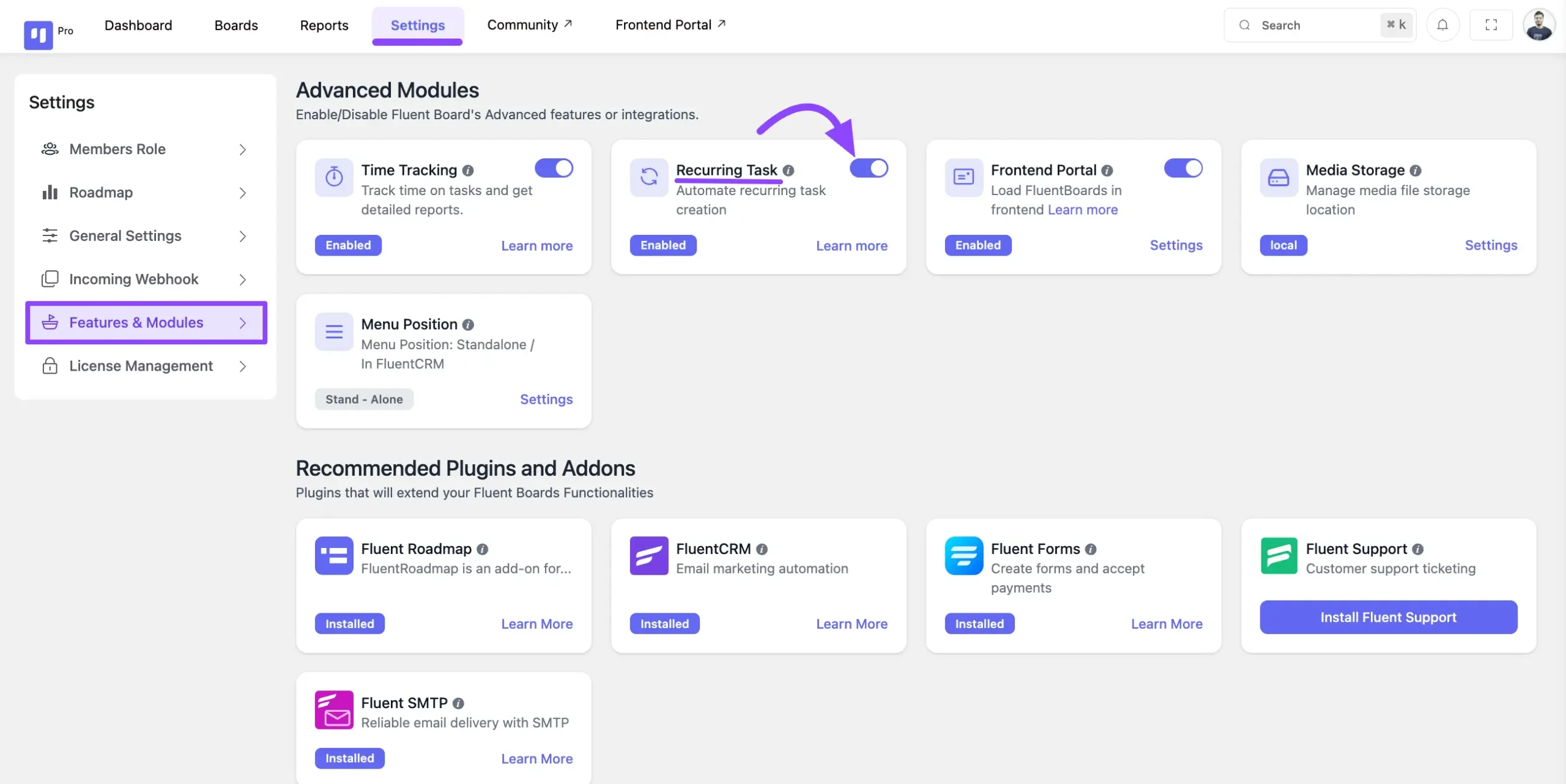
Setting Up a Recurring Task #
Start by creating a new task or choosing an existing task that you want to set to repeat.
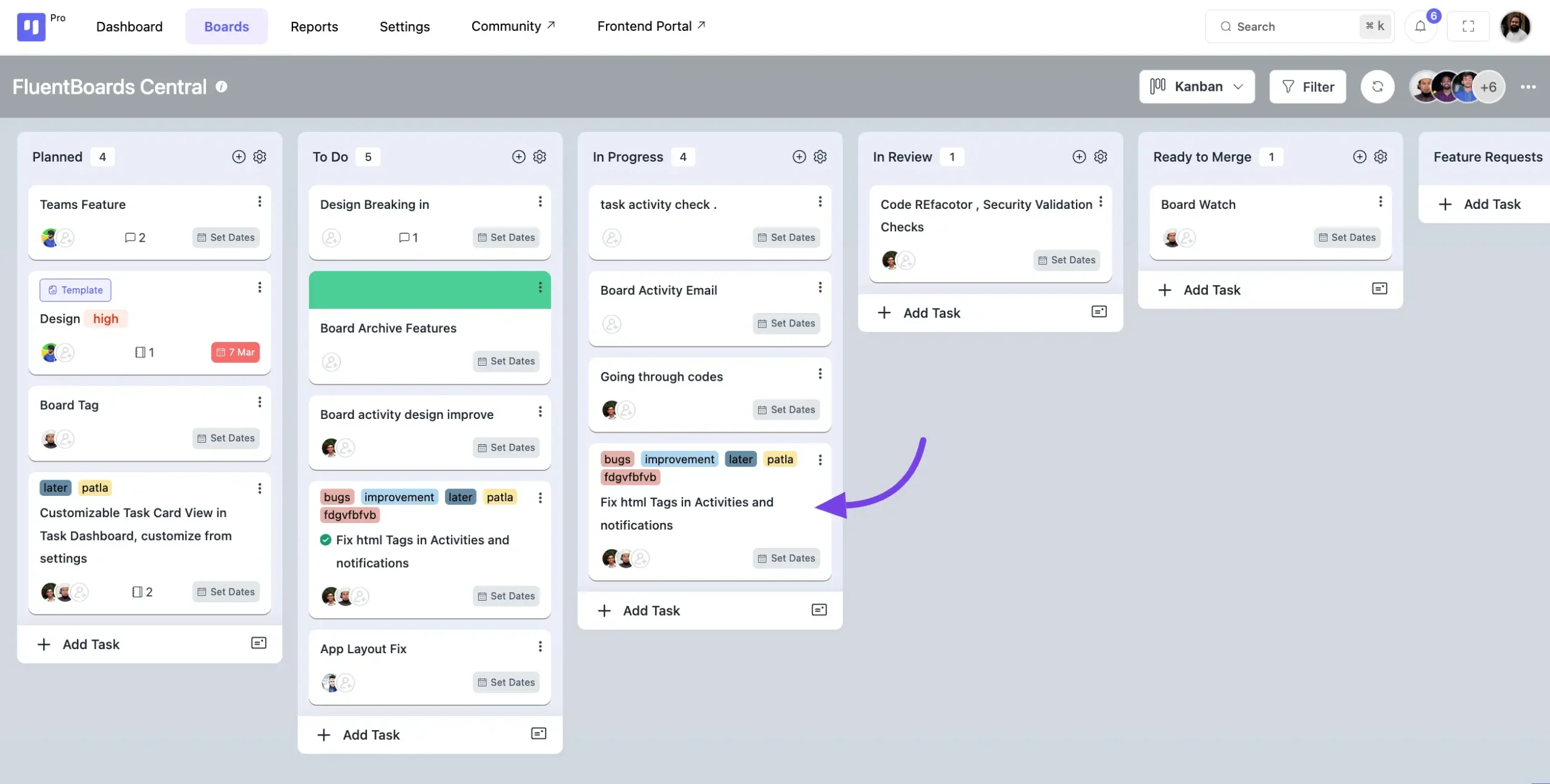
In the task settings, you’ll find an option labeled Recurring Task click on it.
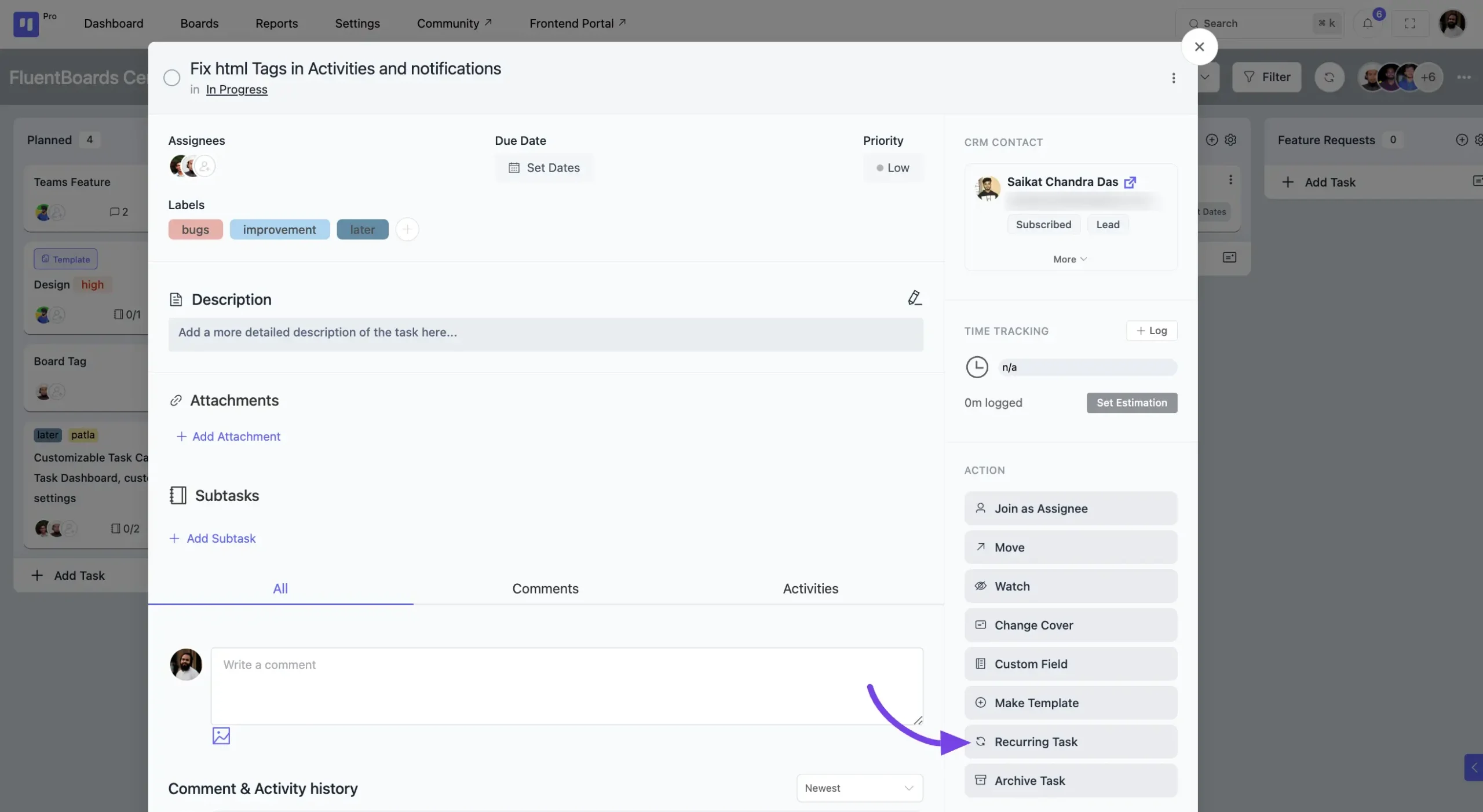
Set the Frequency #
Choose how often you’d like the task to be repeated:
- Daily: The task repeats every day at your chosen time.
- Weekly: Select specific days of the week for the task to repeat, and set the preferred time.
- Monthly: The task repeats every month on the selected date and time, with additional customization options.
- Yearly: Schedule the task to repeat annually on a specific date you’ve set.
Repeat only when completed: If you enable this option, the task will only repeat once it is completed and reaches the repeat date you’ve set.
Create a task when repeat: This option automatically generates a new task at the set repeat interval (daily, weekly, monthly, yearly.). Each new task inherits the original settings like assignees, due dates, and descriptions, ensuring your recurring tasks are consistently recreated without manual effort.
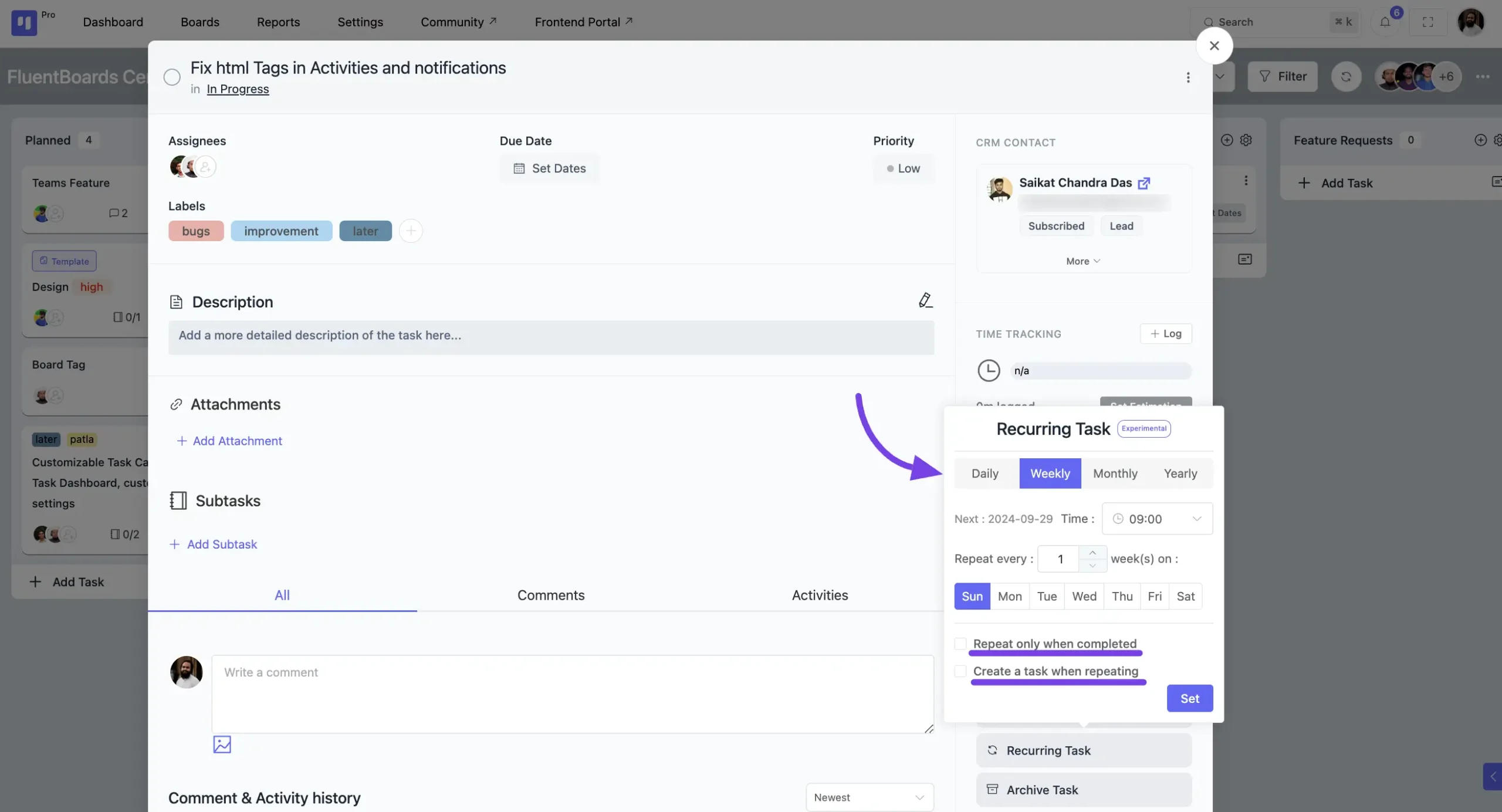
Examples & Use Cases #
Weekly Meetings: Set up a recurring task for your weekly team meeting, including an agenda and assigned members.
Monthly Reports: Automate your monthly reporting tasks so they’re created at the start of each month without needing manual input.
Follow-up Reminders: Need to follow up with a client every few days? Set it as a recurring task to never forget.
If you have any further questions please don’t hesitate to contact us.






