You can Import your Trello Board in Fluent Boards very easily. With a few small steps, you can migrate your Boards from Trello to your Fluent Boards.
Export Board from Trello #
To export your Boards From Trello go to your Trello Account. Then go to the specific Board you want to Import in your Fluent Boards.
At the top right corner of Trello boards, you’ll spot a three-dot button, also known as the Menu button. Click on this button to reveal a menu, where you’ll find the Share option. Selecting this option will provide you with choices to either download the board with a link or export it in JSON format.
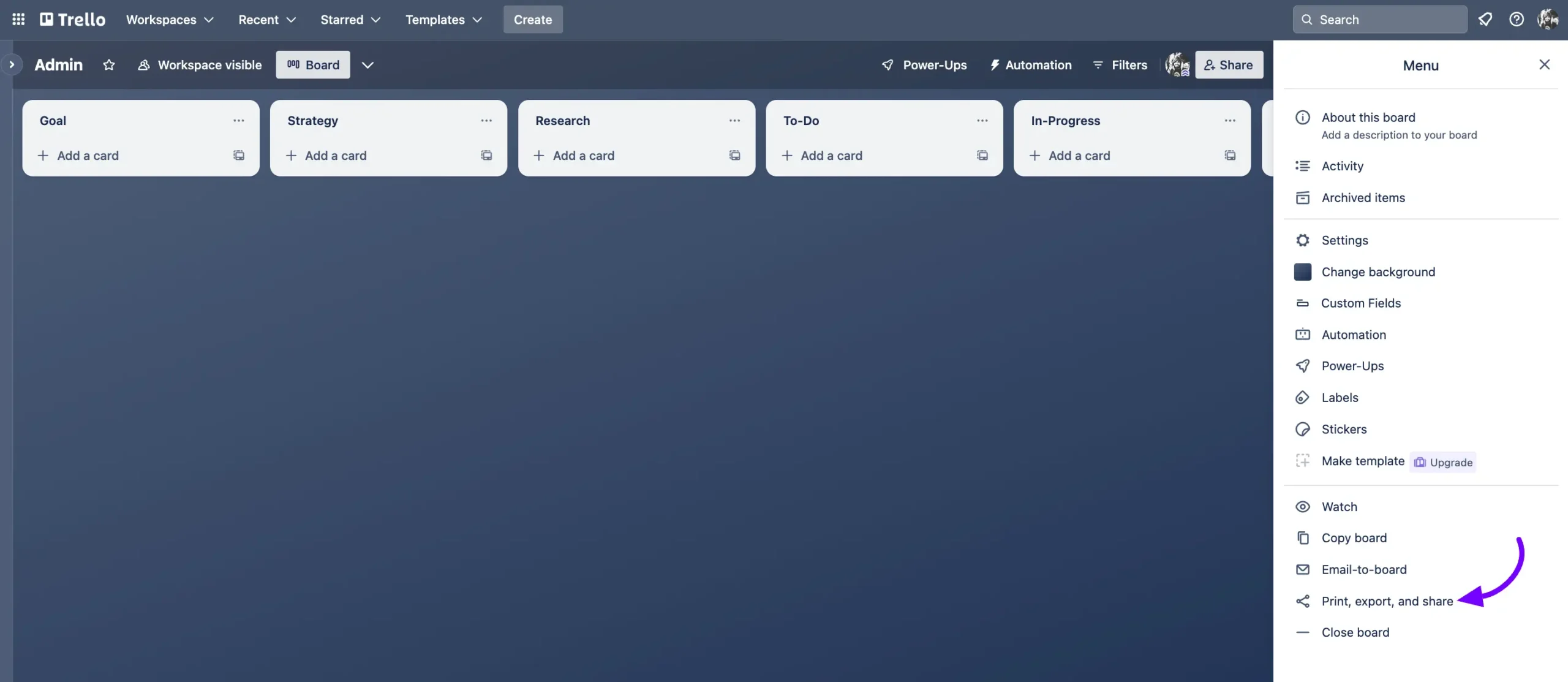
Now Select the Export as JSON. Your Trello Board will be shown in JSON format and you can download it from here.
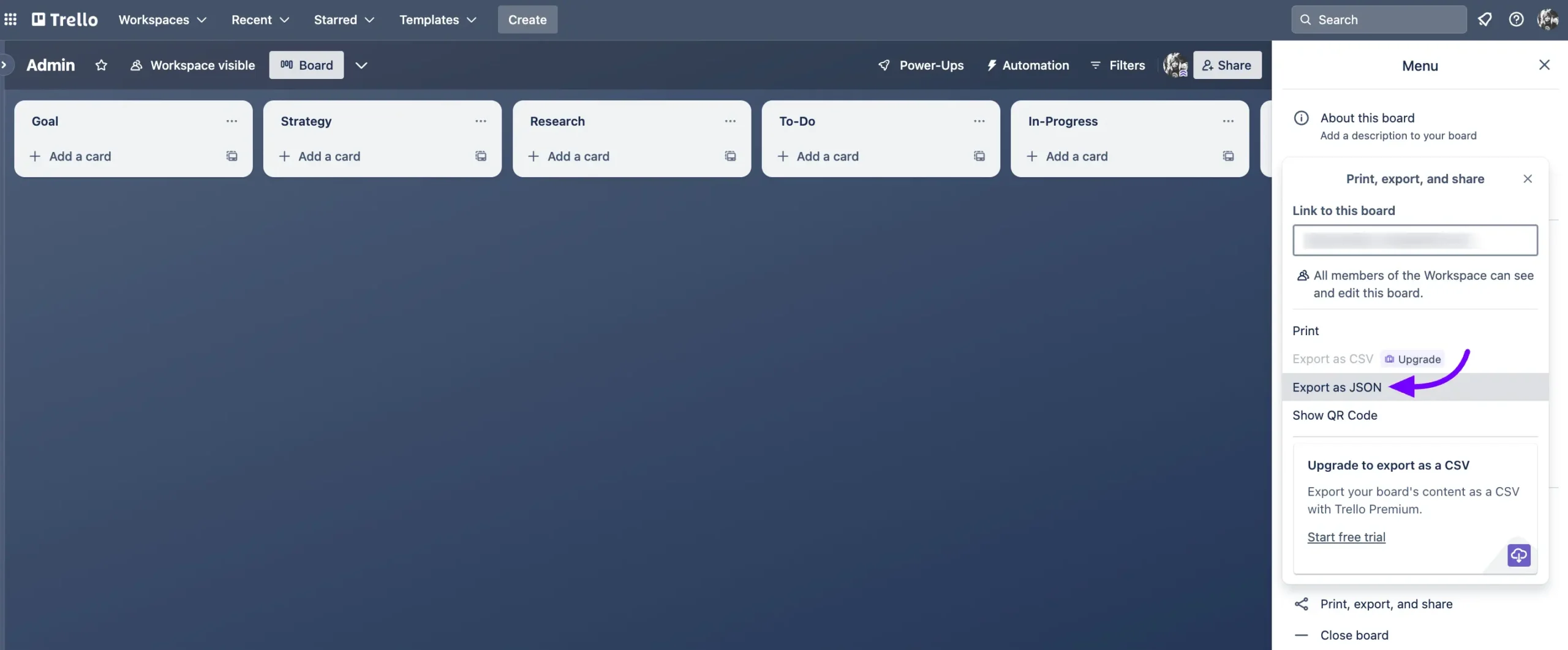
Import Trello Board in FluentBoards #
Now go to your Fluent Boards and select the Boards from the Navbar. In the Boards dashboard you will see a three-dot button in the Top right corner click on the button. Now select the Import From Trello.
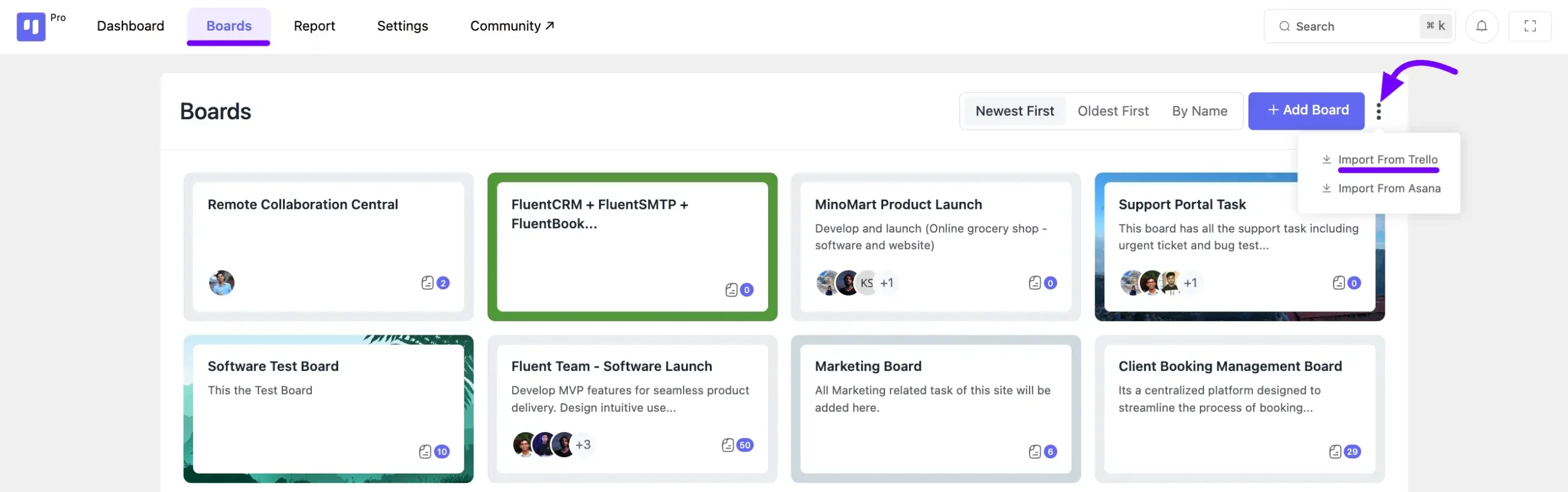
Select the JSON file you have downloded from Trello and click on the Upload & Start Importing.
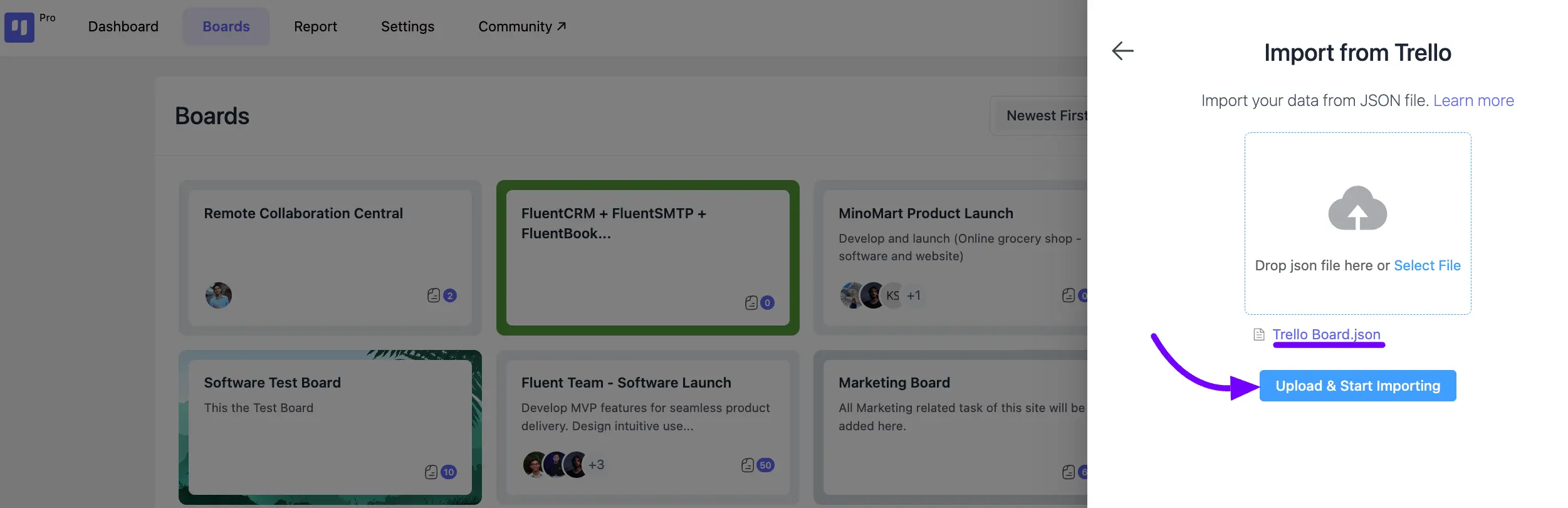
Your JSON File will be uploaded and you will see your imported board in your FluentBoards.
Now, every detail from the Trello Board will be imported here. Like, you need to assign the assignees to your board, as the assignee information from your Trello Board will not be displayed here.







Thanks for this. This was very helpful.
Just wanted to say that there is another step after clicking on “Export as JSON” to download the JSON file. It doesn’t just download. Need to click on “save” (in top right corner) to download it.