FluentBoards Notification Settings give you control over how and when you receive notifications for your board updates. You can customize notifications to match your workflow, choosing alerts for specific actions like task assignments, comments, or due date changes.
This guide will show you how to configure notification settings for individual tasks and entire boards, helping you stay updated.
Email Notification Settings #
To enable or disable your notification settings, navigate to the Fluent Boards dashboard section then click on the Profile Image in the navbar to access your Accounts settings. Now click on the Preference in the left sidebar.
Select the Notifications here to see the notification settings. The Enable All button allows you to enable or disable all notifications. Toggle the switch for specific notifications and click Save to apply your changes.
Here, you’ll find various types of options for receiving notifications, which include:
- Watch created tasks: Receive notifications for tasks or cards you create on your board.
- Watch on commenting: Receive notifications when you comment or reply to a task.
- Watch on assigning: If you enable this, you’ll receive notifications when you assign someone to a task.
- Comment: Receive notifications when new comments are added to a task you are watching.
- Stage Changed: Receive notifications when the stage of a task you’re watching changes.
- Assigned to a task: Receive notifications when assigned a new task.
- Dates: Receive notifications when the dates of a task you are watching is updated.
- Task Archived: Receive notifications when a task you are watching is archived.
- Removed from a task: Receive notifications when you are removed.
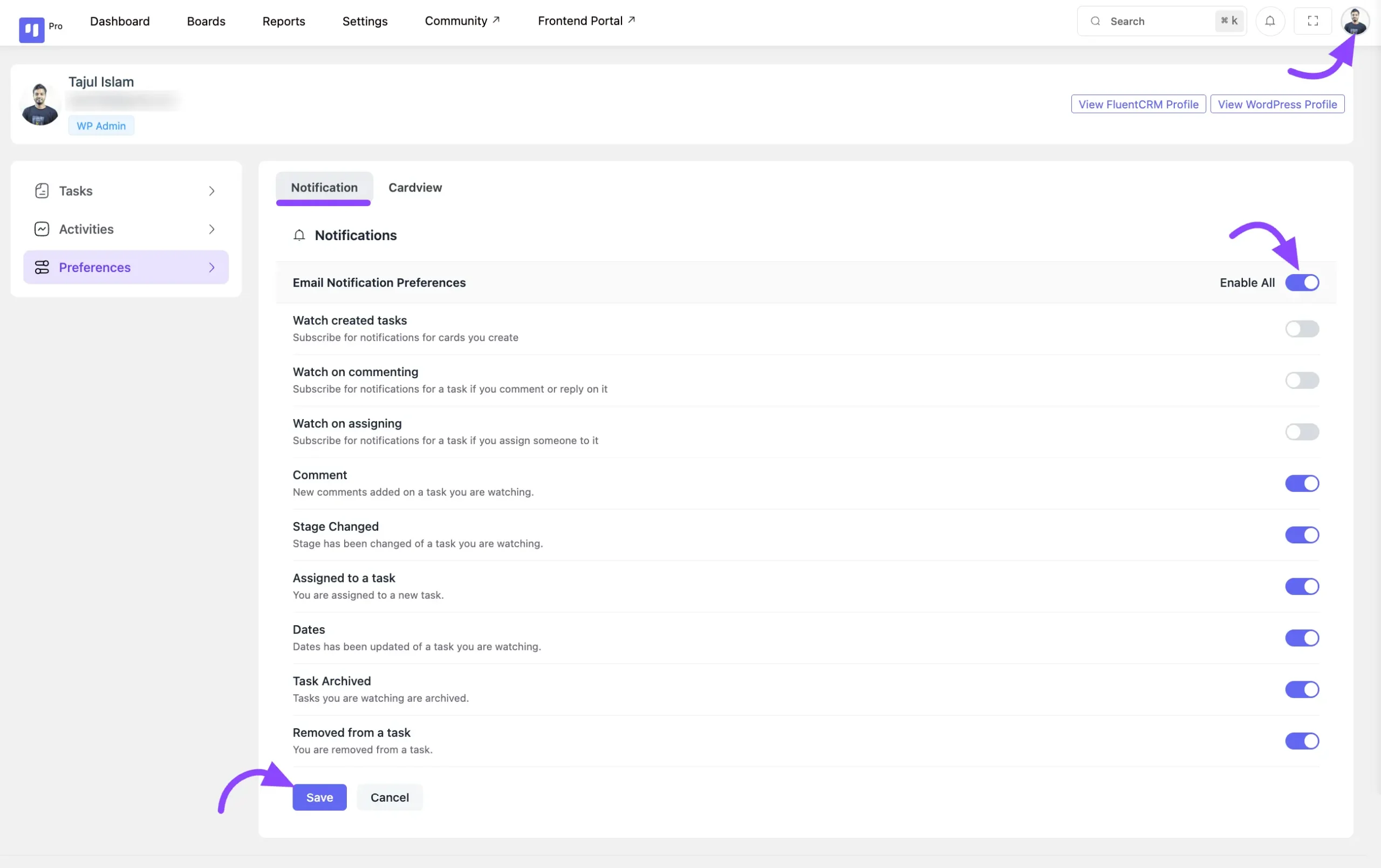
Board Notification Settings #
You have the option to get notifications for specific boards as well. To do this, navigate to the board for which you want to customize notifications. Then, click on the Board Menu button in the right corner. Here appears a new popup, select the Notification Settings from here.
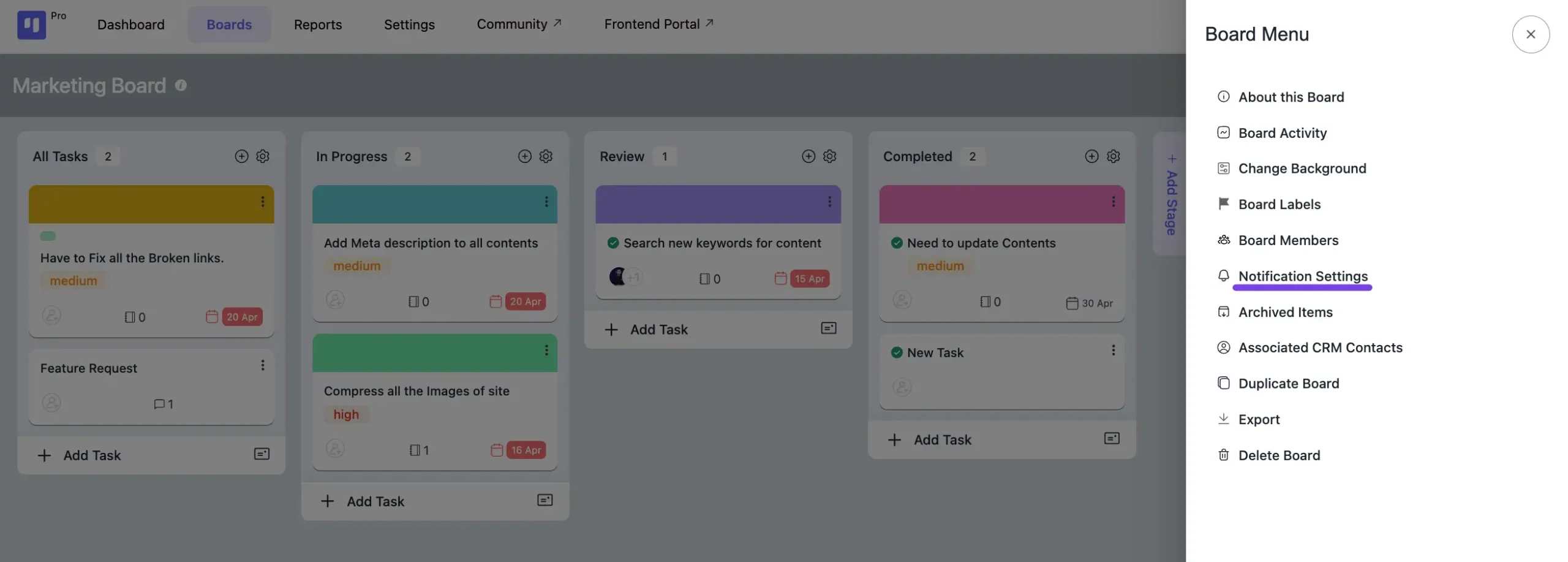
Here also arrives a new popup. You can personalize the notifications for this particular board according to your preferences.
Comment: Get alerts when someone leaves a new comment on a task you’re watching.
Stage Changed: Get alerts when a task you’re following reaches a new stage.
Assigned to a task: Get alerts whenever a new task is given to you.
Dates: Get alerts when a task you are following updates in terms of its dates.
Task Archived: Get alerts when a task you are following updates regarding its due date.
Removed from a task: Get alerts when a task is taken away.
When all the settings are done well then click the Save button for notification changes.
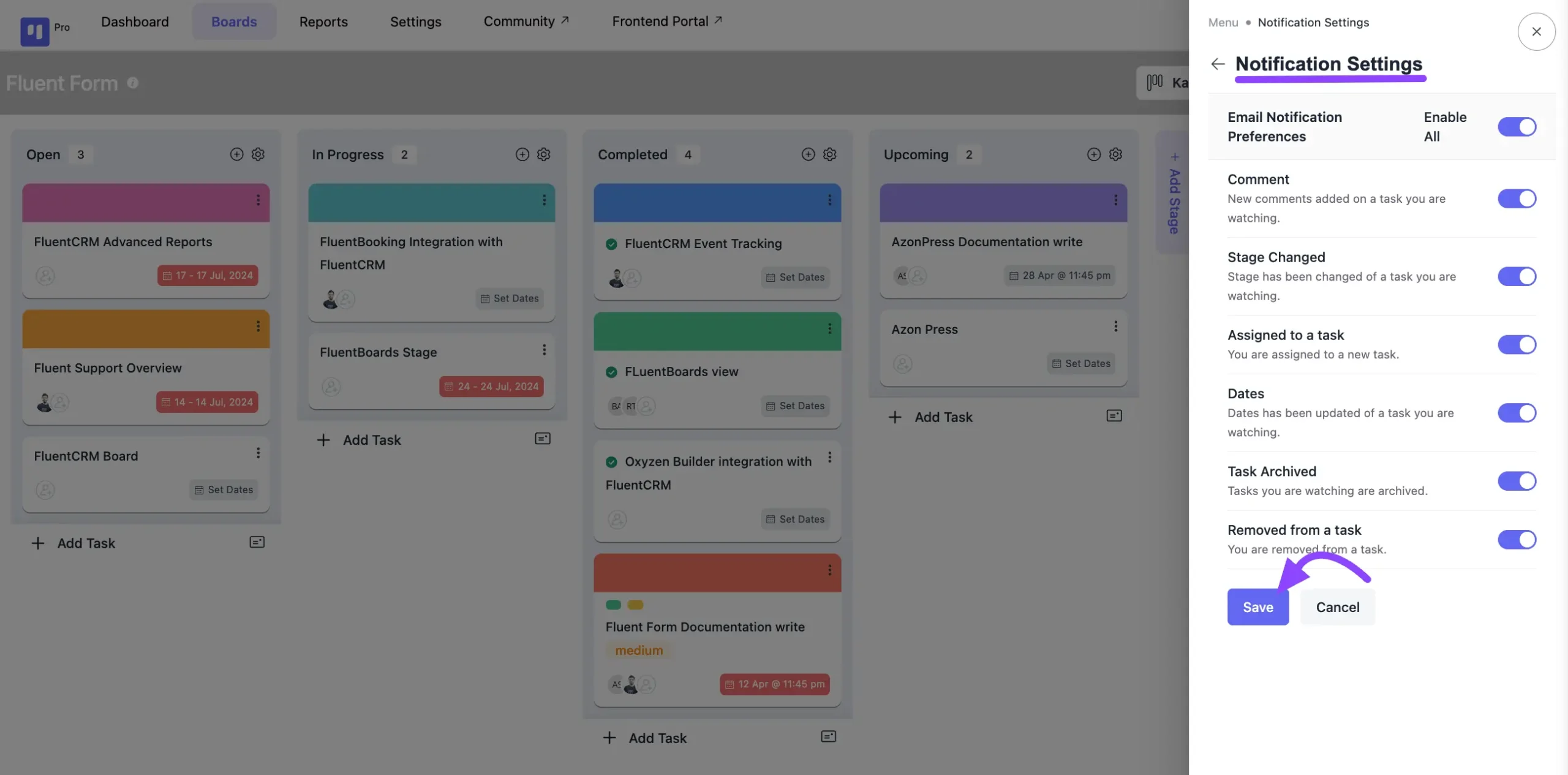
If you have any further questions, concerns, or suggestions, please do not hesitate to contact our support team.







Are we required to use FluentSMTP? Otherwise I can’t get any emails to come to me.
Relying on WordPress’s email sending capabilities alone is not advisable! It’s always recommended to use an SMTP plugin. Since FluentSMTP is completely free, we believe it could be a great choice!