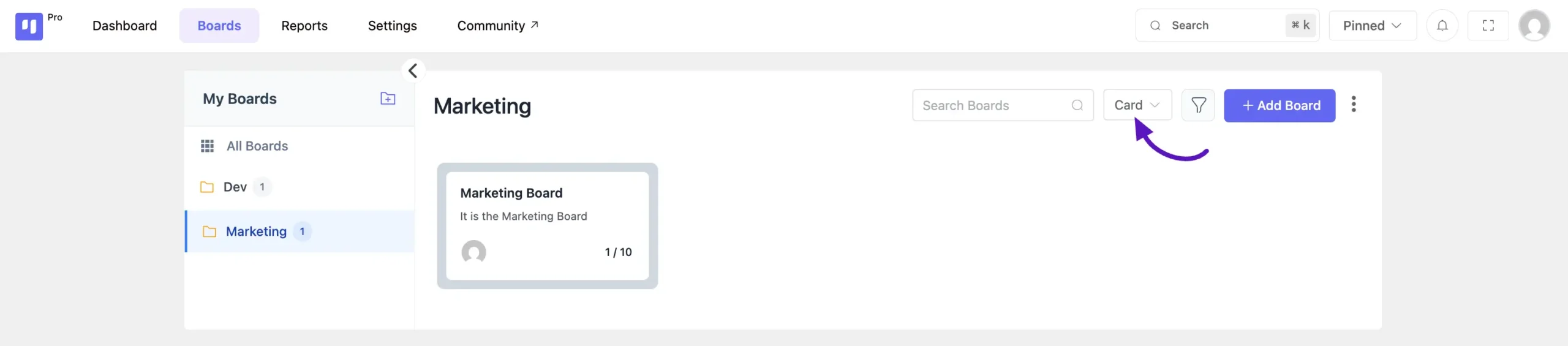To keep your workspace organized, you can group related boards into folders. This guide will walk you through creating folders, adding boards to them, and customizing your view.
How to Create a Folder #
- Begin on the Boards page. In the “My Boards” section of the left sidebar, click the Create Folder icon.
- An input field will appear. Enter a name for your folder and click the Save button to create it.
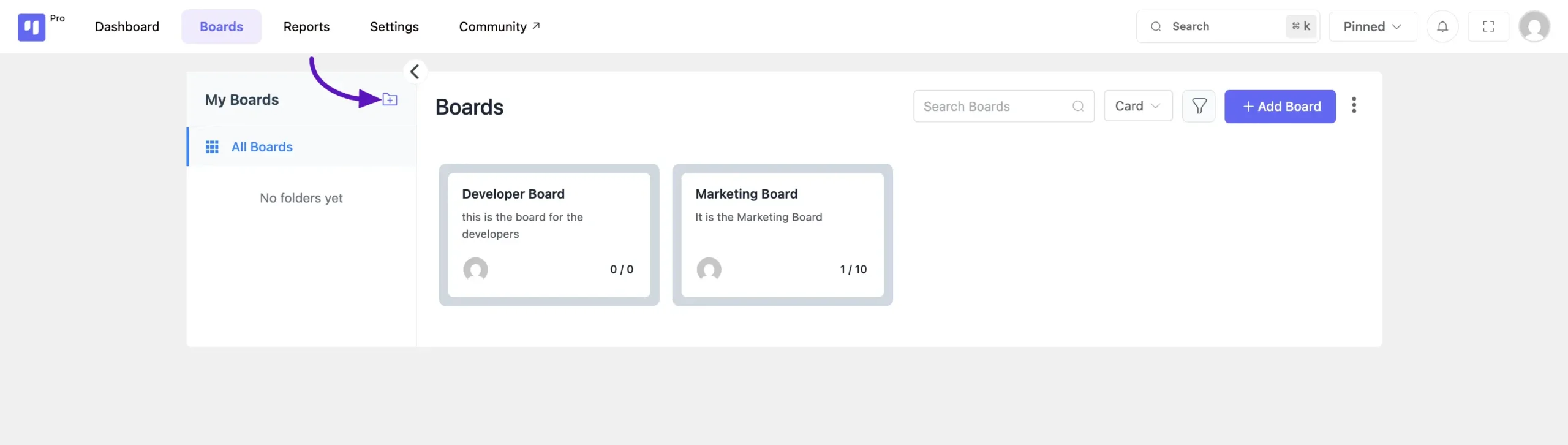
How to Add Boards to a Folder #
You can add boards to a folder in two ways: by creating a new board directly inside it, or by adding an existing board.
1. Create a New Board in a Folder
- Select the folder from the sidebar where you want to add the new board.
- Click the main + Add Board button at the top right of the page.
- Fill out the board details. The new board will automatically be placed in the folder you selected.
2. Add an Existing Board to a Folder
- In the sidebar, hover your mouse over the folder where you want to add a board.
- Click the plus icon (+) that appears next to the folder name.
- A dropdown list of your existing boards will appear. Select the board(s) you wish to add to the folder.
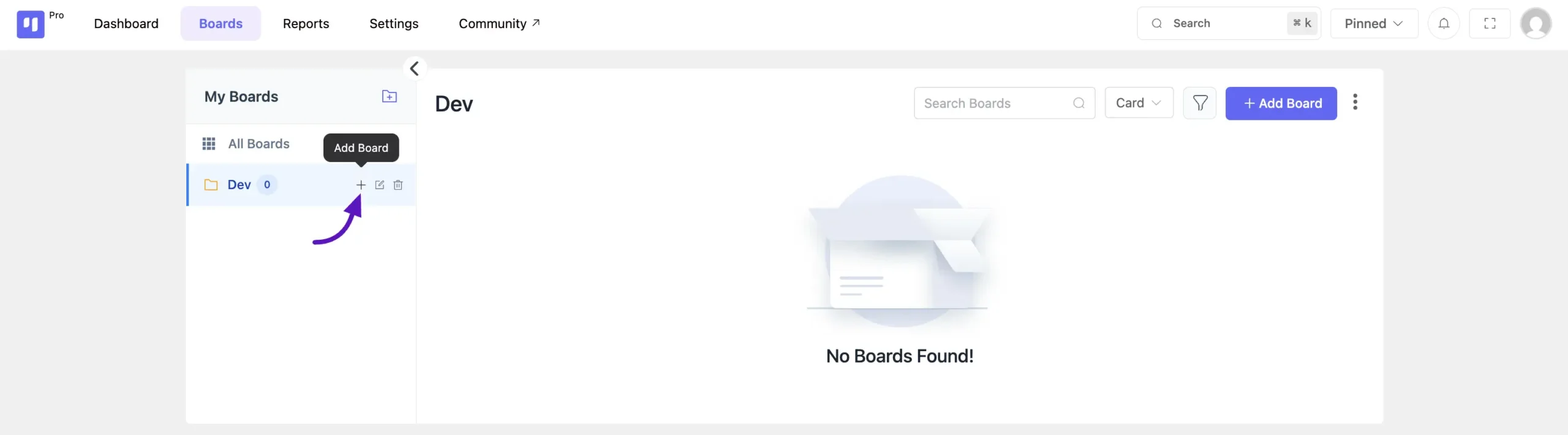
How to Change the Folder View #
You can switch between a visual card layout and a compact list layout for the boards within a folder.
- Select a folder from the sidebar.
- Locate the view switcher dropdown menu to the right of the “Search Boards” bar.
- Click the dropdown and select either Card or List to change the layout.